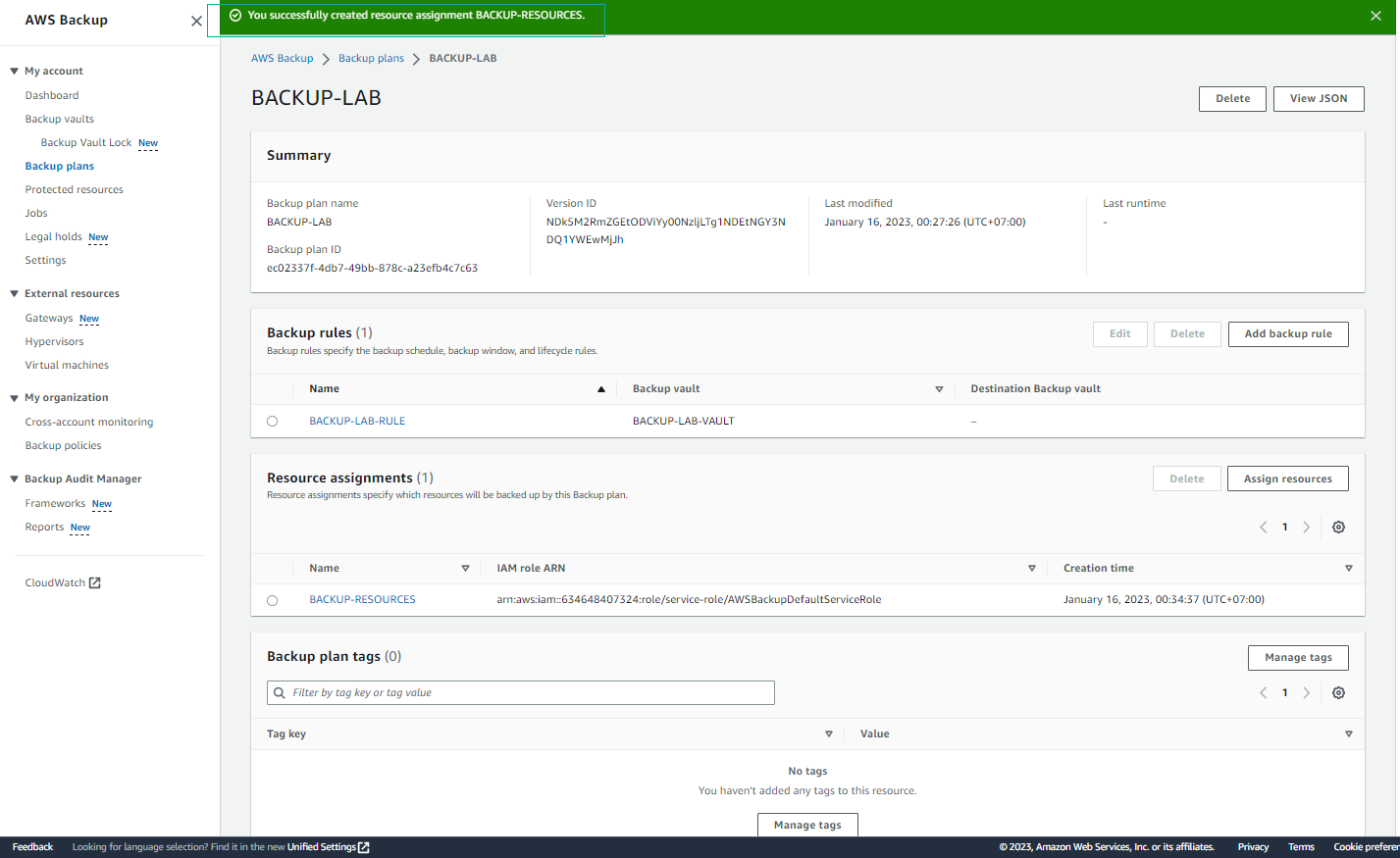Create Backup plan
Create Backup Plan
A well-thought-out contingency strategy is key to an organization’s success and is determined by many factors. The most significant factors influencing backup strategy are the Recovery Time Objective (RTO) and Restore Point Objective (RPO) set for the workload. RTOs and RPOs are determined based on how important the workload is to the business, the agreed SLA, and the costs involved in achieving the RTO and RPO. RTOs and RPOs should be specific to each workload and should not be set for the entire organization/infrastructure.
In this lab, you will create a backup strategy by leveraging AWS Backup, a fully managed backup service that can automatically back up data from different data sources such as EC2, EBS, RDS Database, etc. A full list of supported services can be found here.
-
Go to AWS Management Console
- Access the AWS Management Console
- Find and select AWS Backup
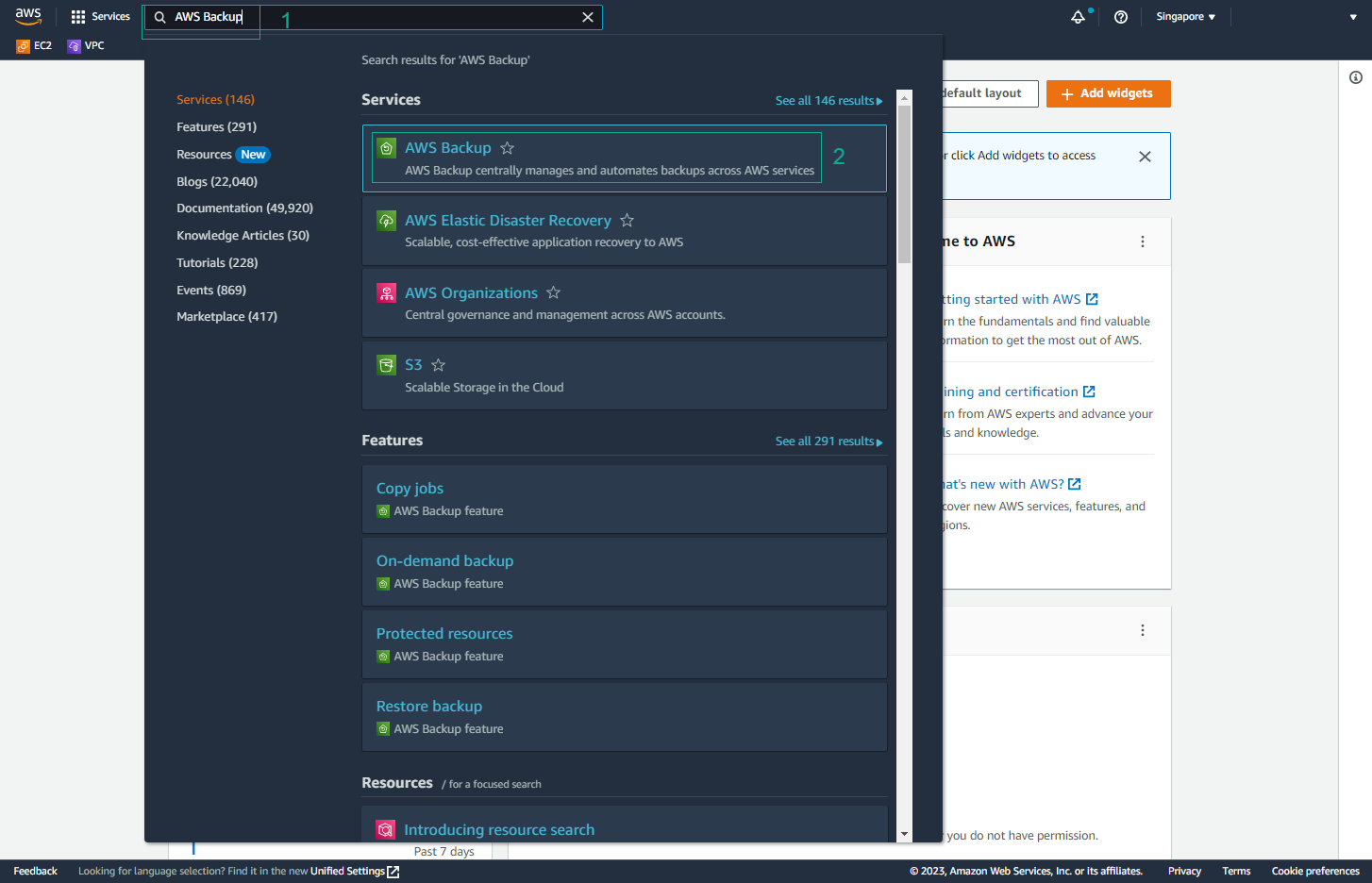
- Select AWS Backup Plan
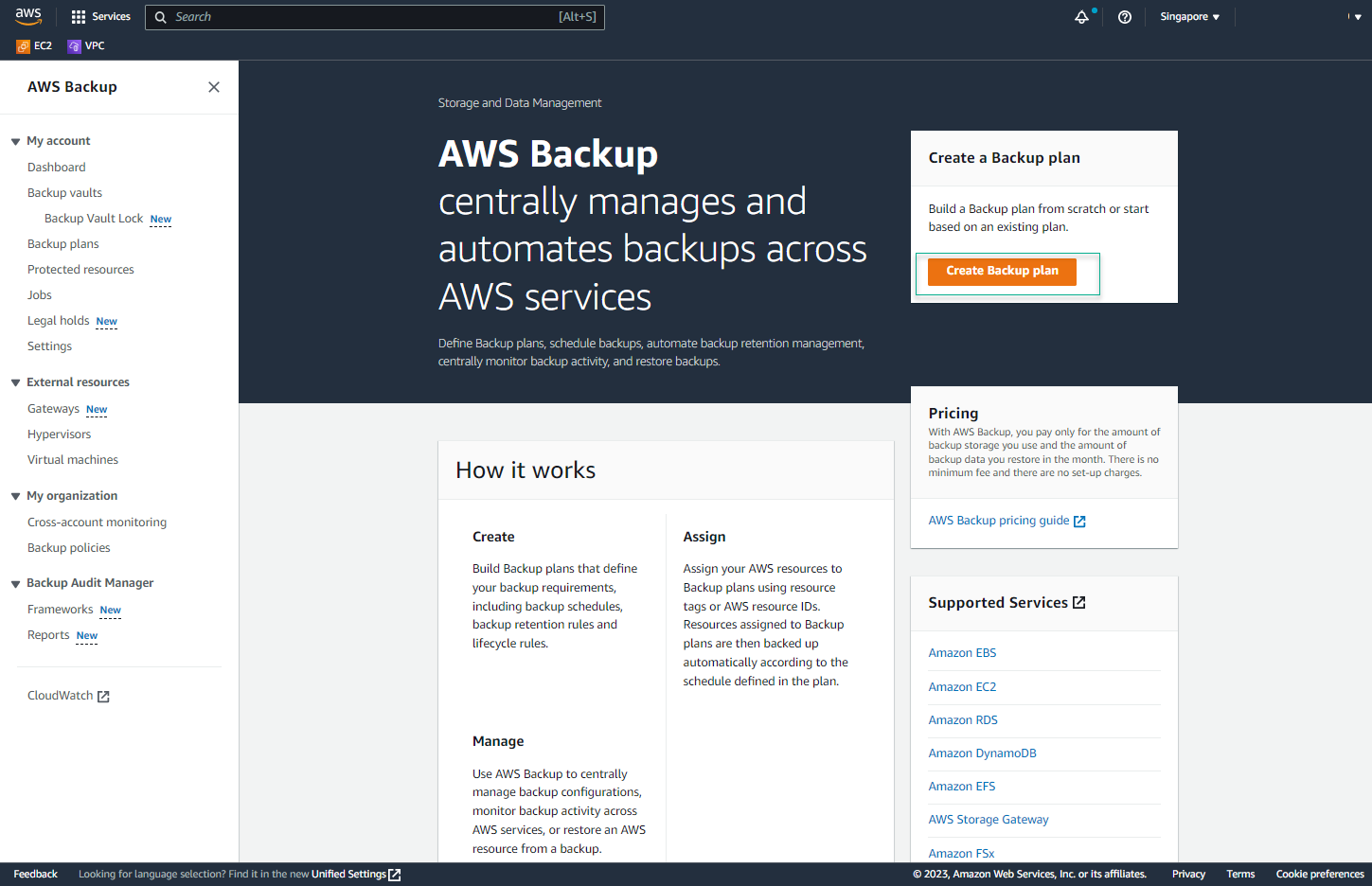
-
In the Create backup plan interface, select Build a new plan
- For the Backup plan name, enter
BACKUP-LAB
- For the Backup plan name, enter
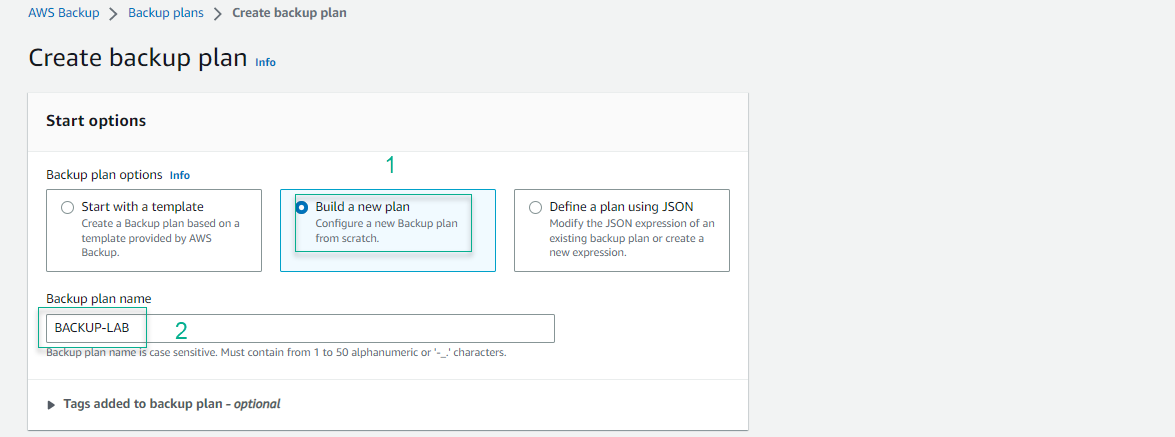
-
In the BACKUP RULE CONFIGURATION section
- Enter RULE NAME as
BACKUP-LAB-RULE - For the SCHEDULE and FREQUENCY section, select Daily
- Select the default Use backup window defaults - recommended
- For the BACKUP VAULT, select CREATE NEW BACKUP VAULT
- Enter RULE NAME as
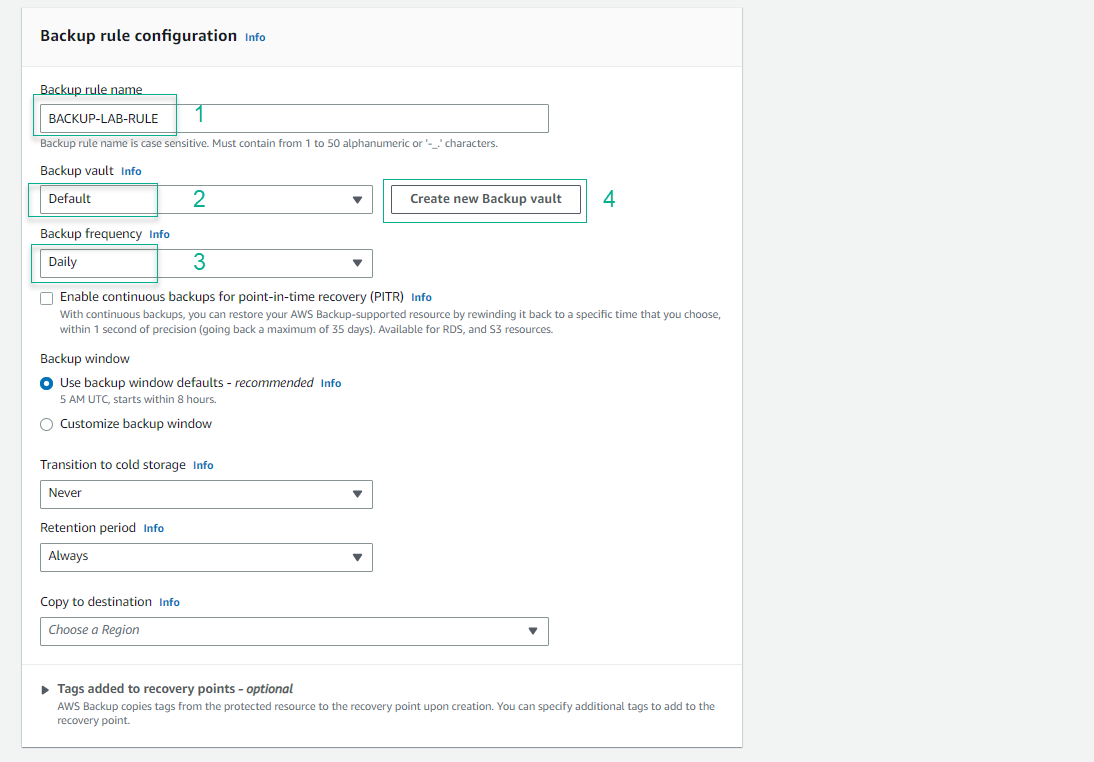
-
For the BACKUP VAULT NAME, enter
BACKUP-LAB-VAULT- Select (default) aws/backup.
- Select CREATE BACKUP VAULT
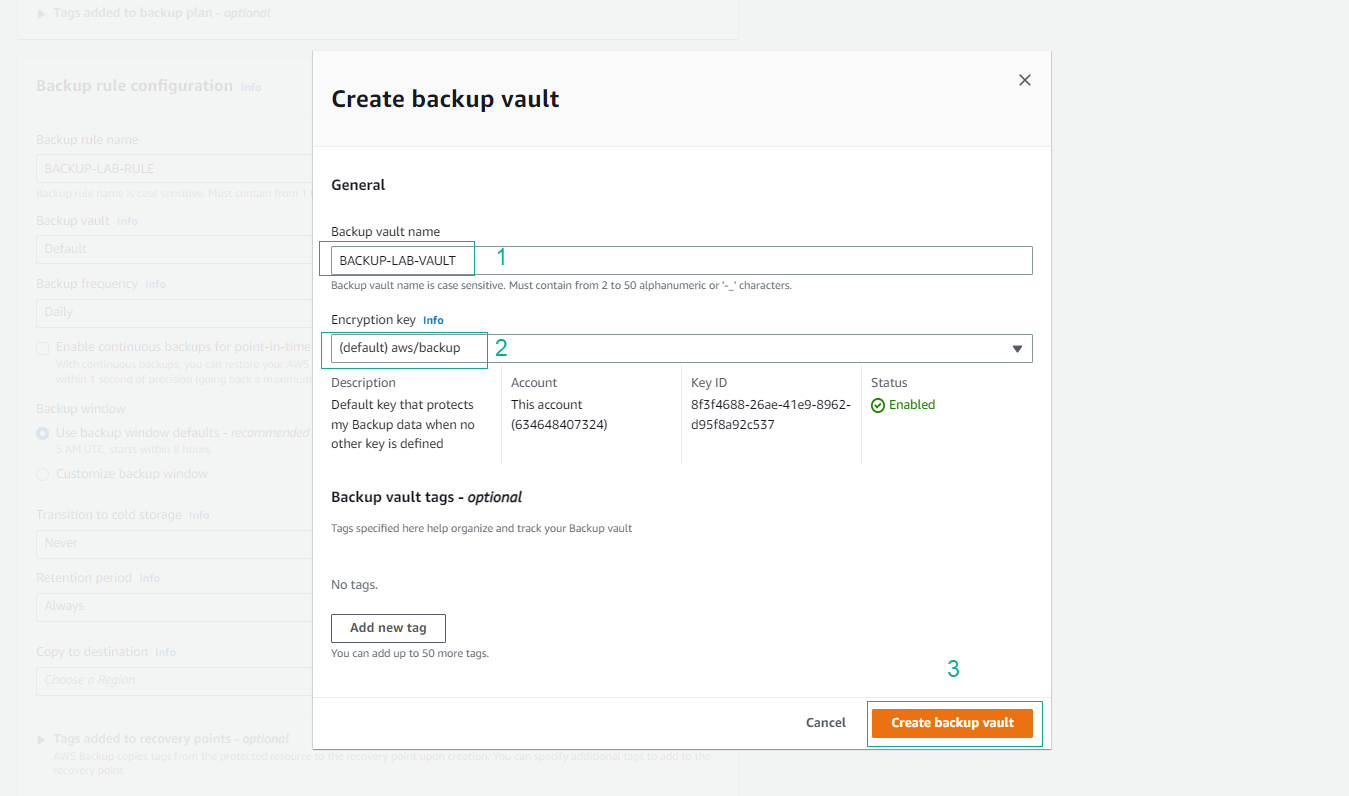
-
Add Key and Value for the tag.
- Select Create plan
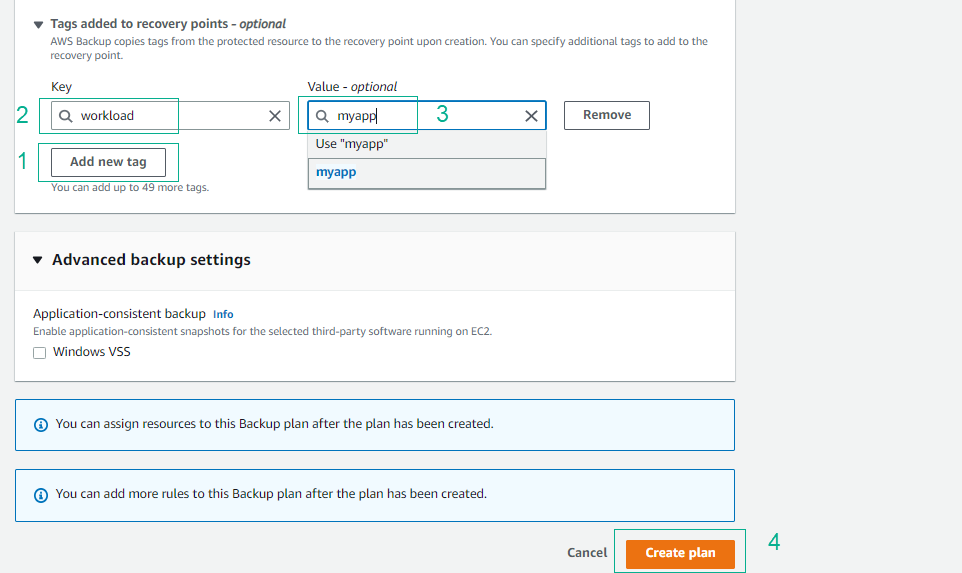
-
Finish creating the Backup plan
- In the RESOURCE ASSIGNMENTS section, select ASSIGN RESOURCES.
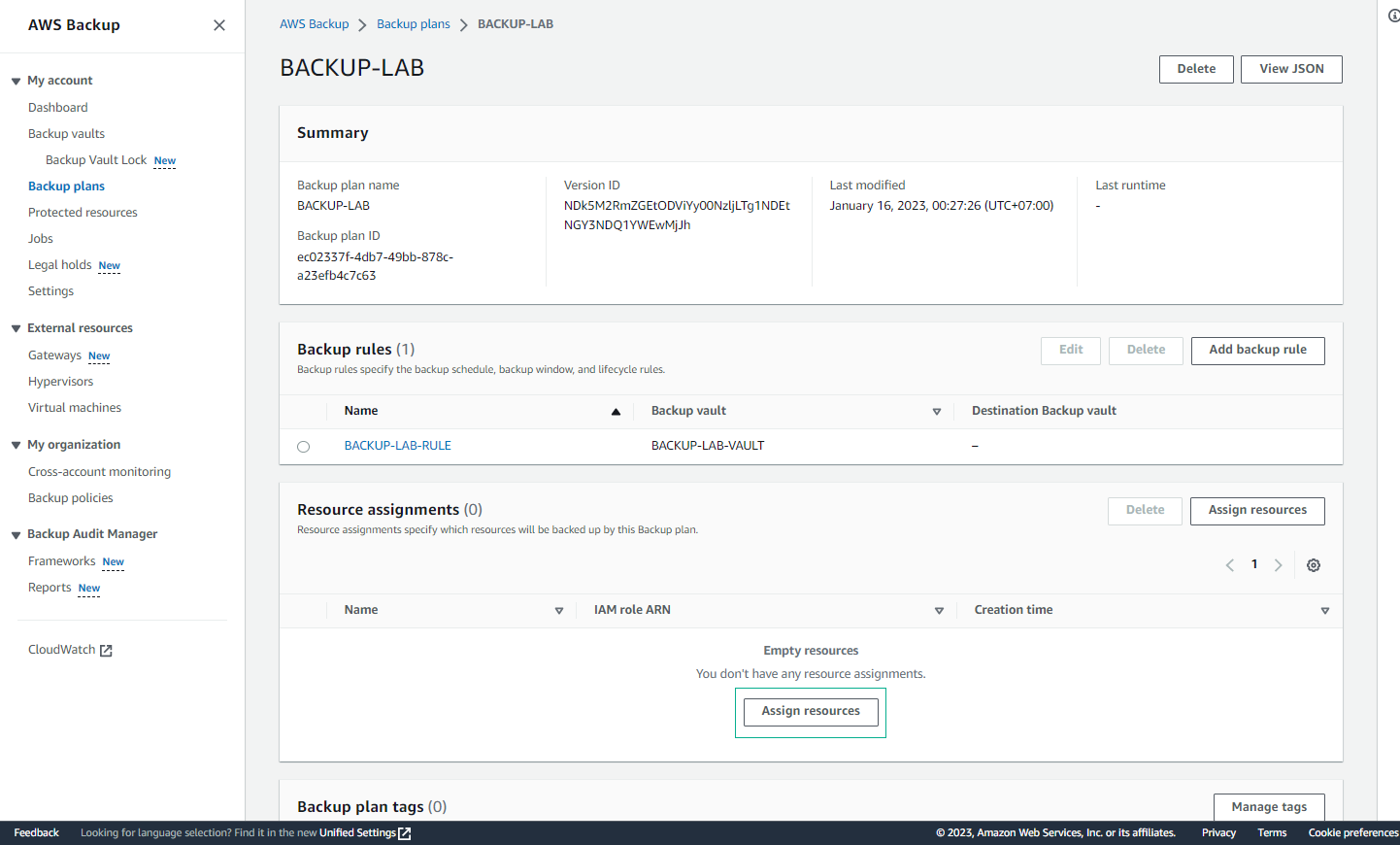
-
For the RESOURCE ASSIGNMENT NAME, enter
BACKUP-RESOURCES- Select the DEFAULT ROLE for the IAM ROLE. If the role does not exist, AWS Backup will create a new role with the necessary permissions.
- Then add the Tag Key and Tag Value
- Select ASSIGN RESOURCES
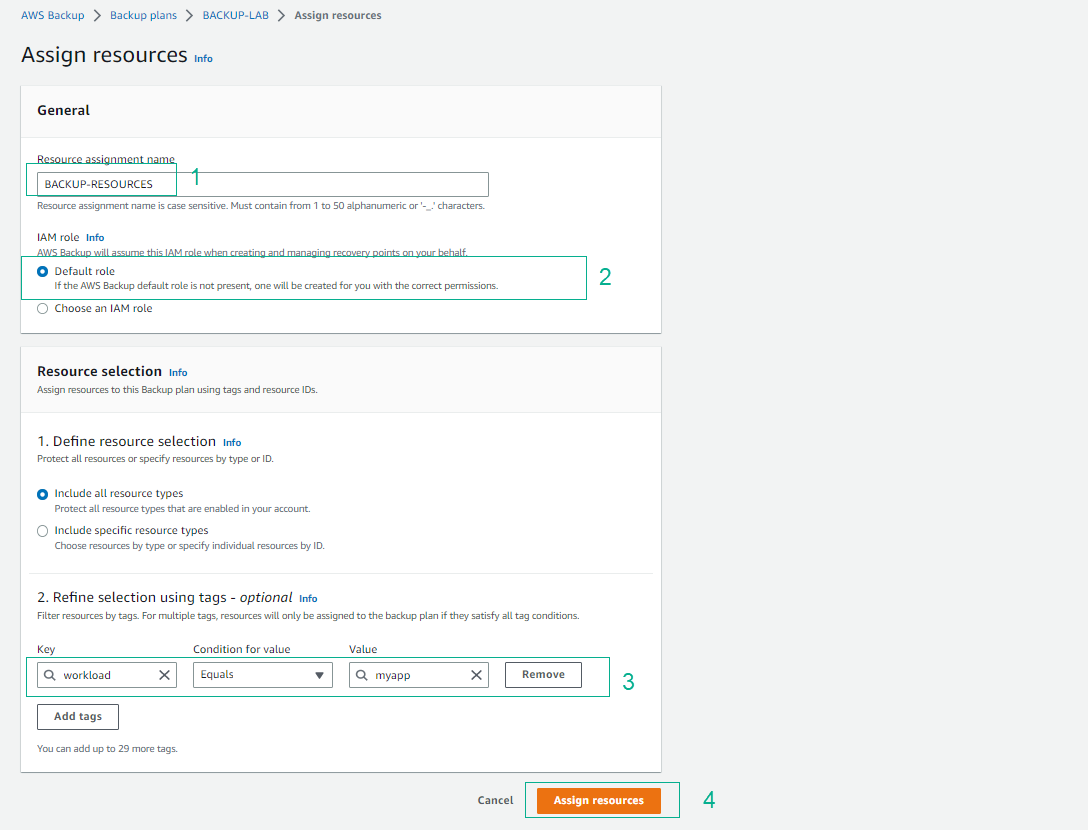
- Confirm your selection and click Continue
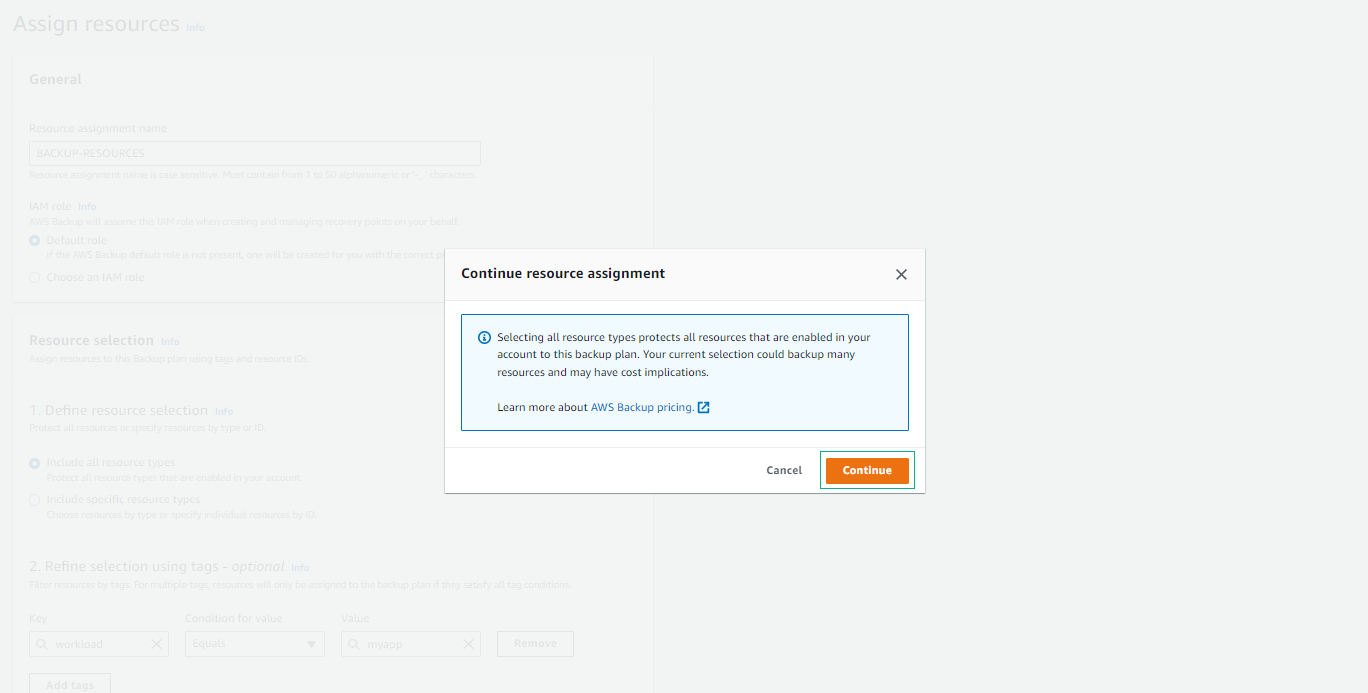
- Complete the ASSIGN RESOURCES