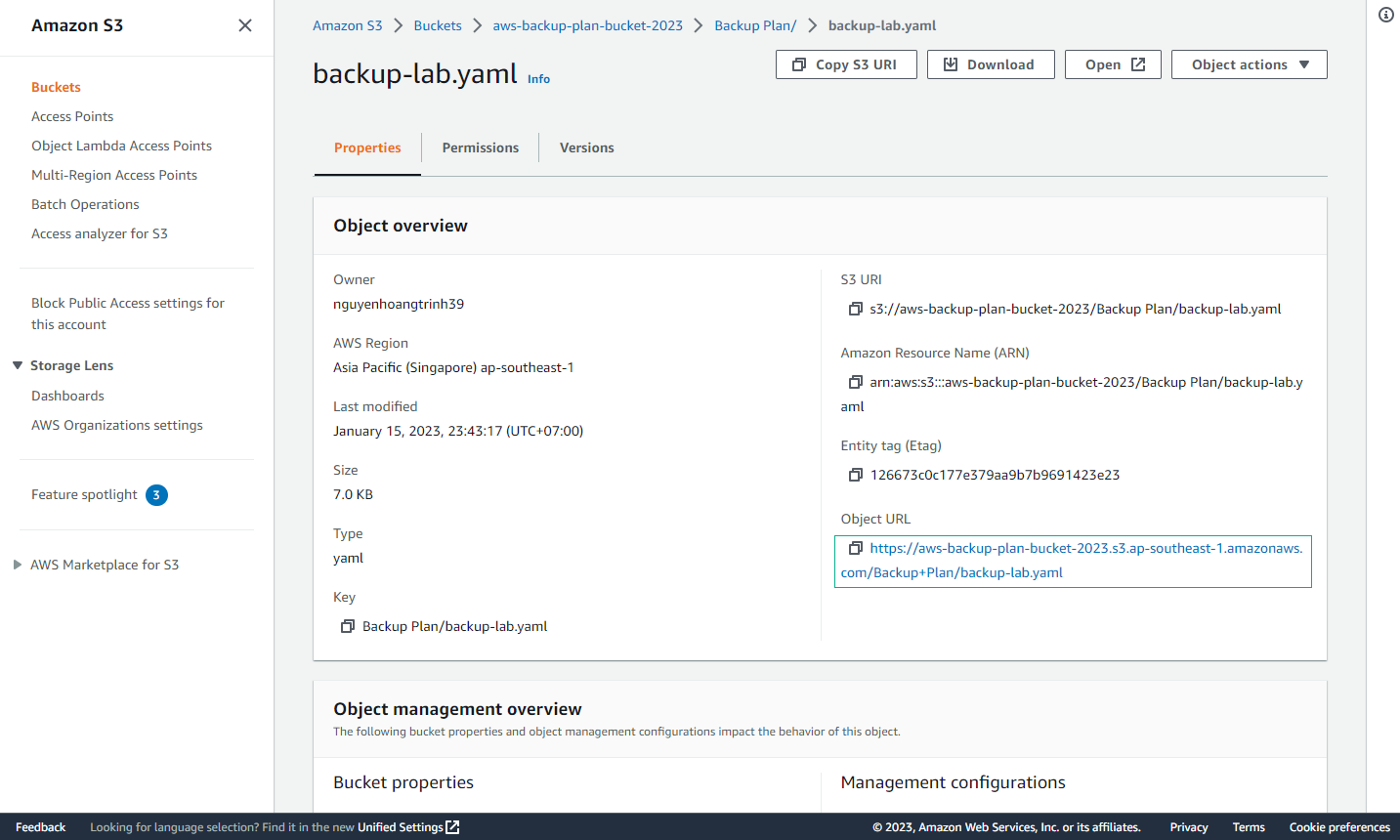Create S3 Bucket
Create S3 Bucket
In this section, we will use CloudFormation to create resources for the lab. The CloudFormation stack will create service resources such as an EC2 instance, SNS Topic, and Lambda Function.
Step 1: Download Template
- First, download the template CloudFormation and Lambda Function.
Step 2: Create an S3 Bucket
-
Create an S3 bucket to store the source data by following these steps:
- Go to the AWS Management Console.
- Find and select S3.
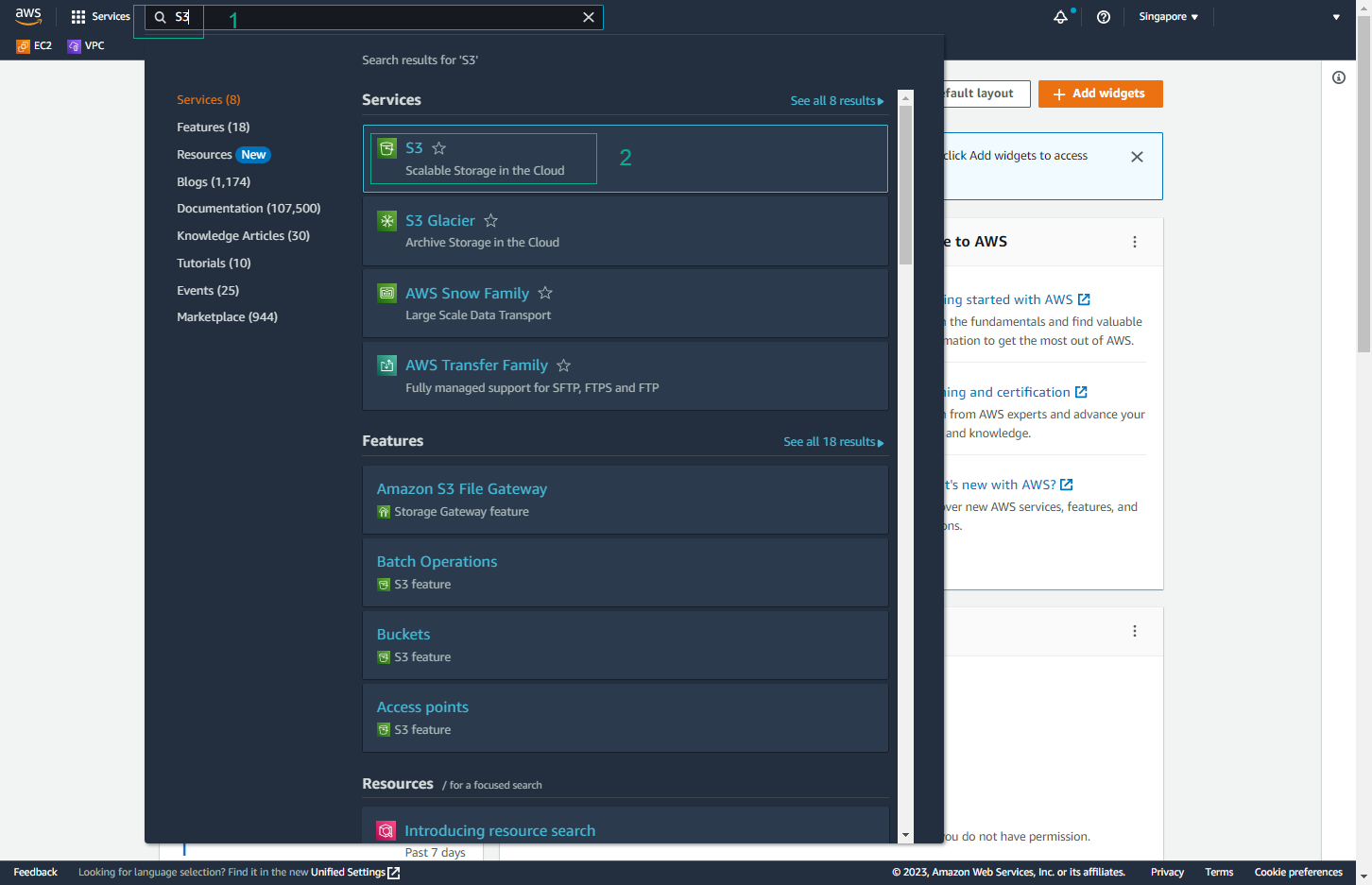
-
In the S3 interface, select Create bucket.
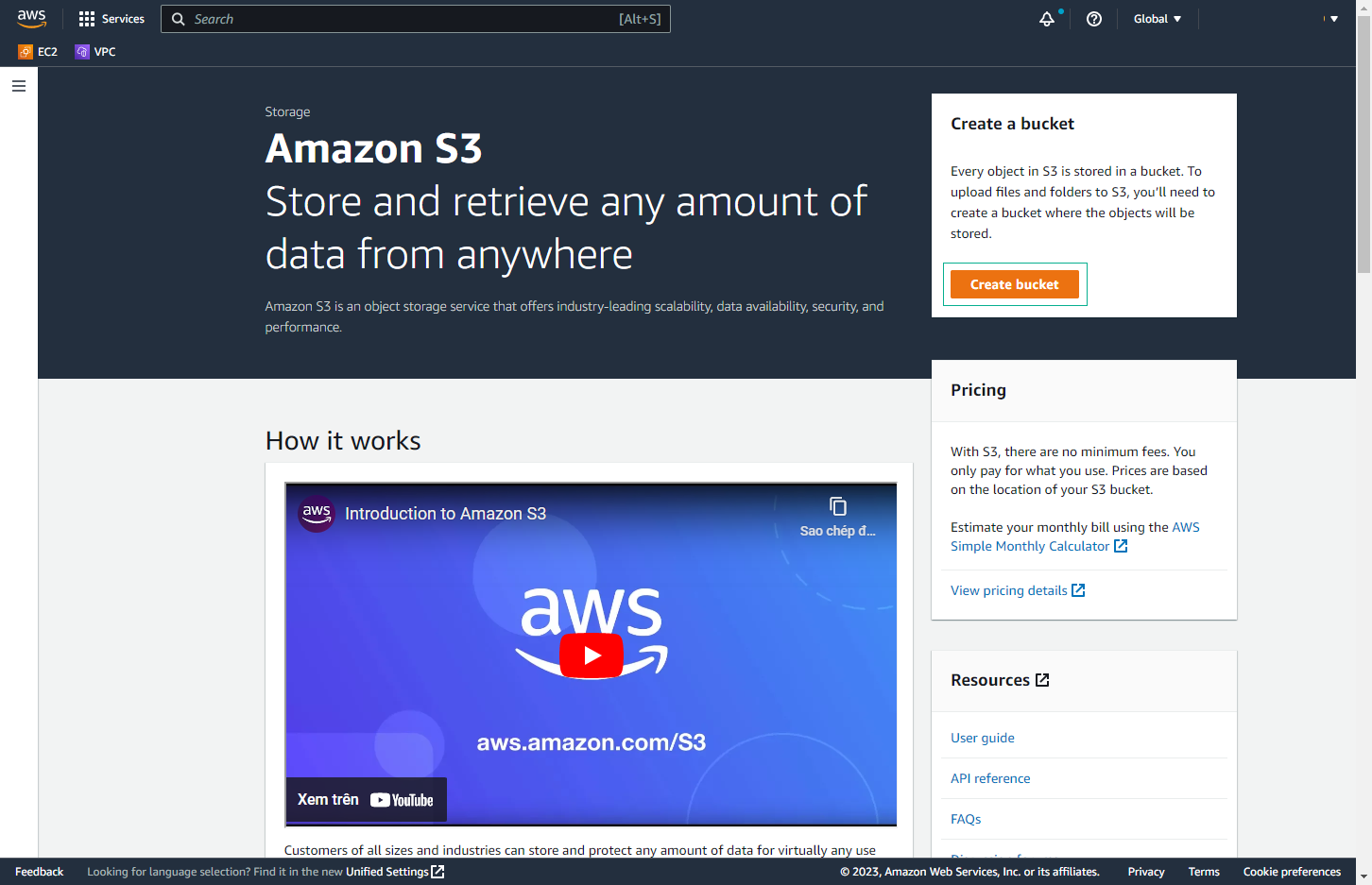
-
In the Create bucket interface:
- Enter a Bucket name. It must be a unique name; you can choose any name you like.
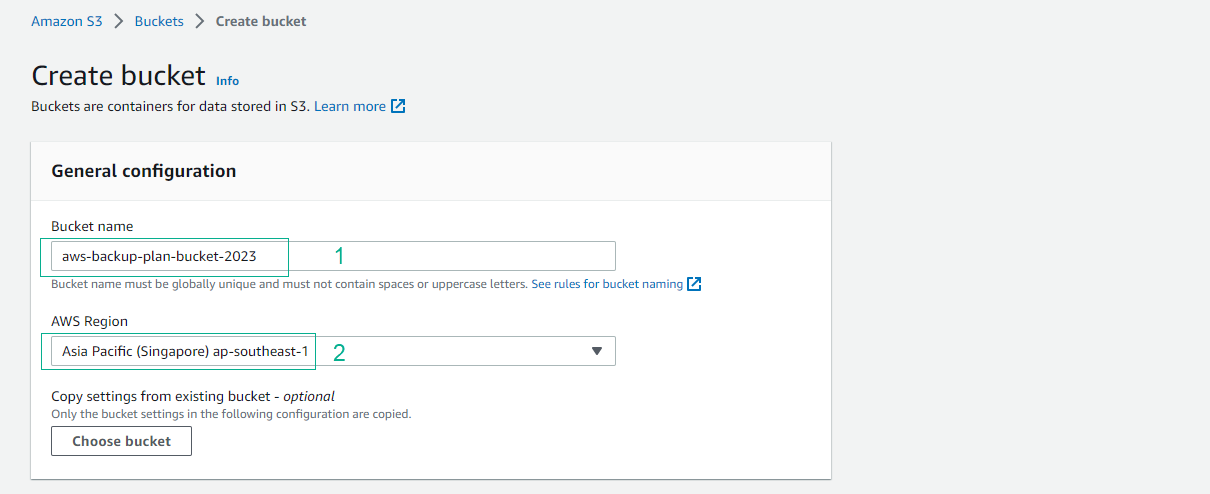
Note: In this workshop, we will use the Singapore region (ap-southeast-1). If you want to use another region, be sure to adjust the region when creating workshop-related resources.
-
Preserve the configuration.
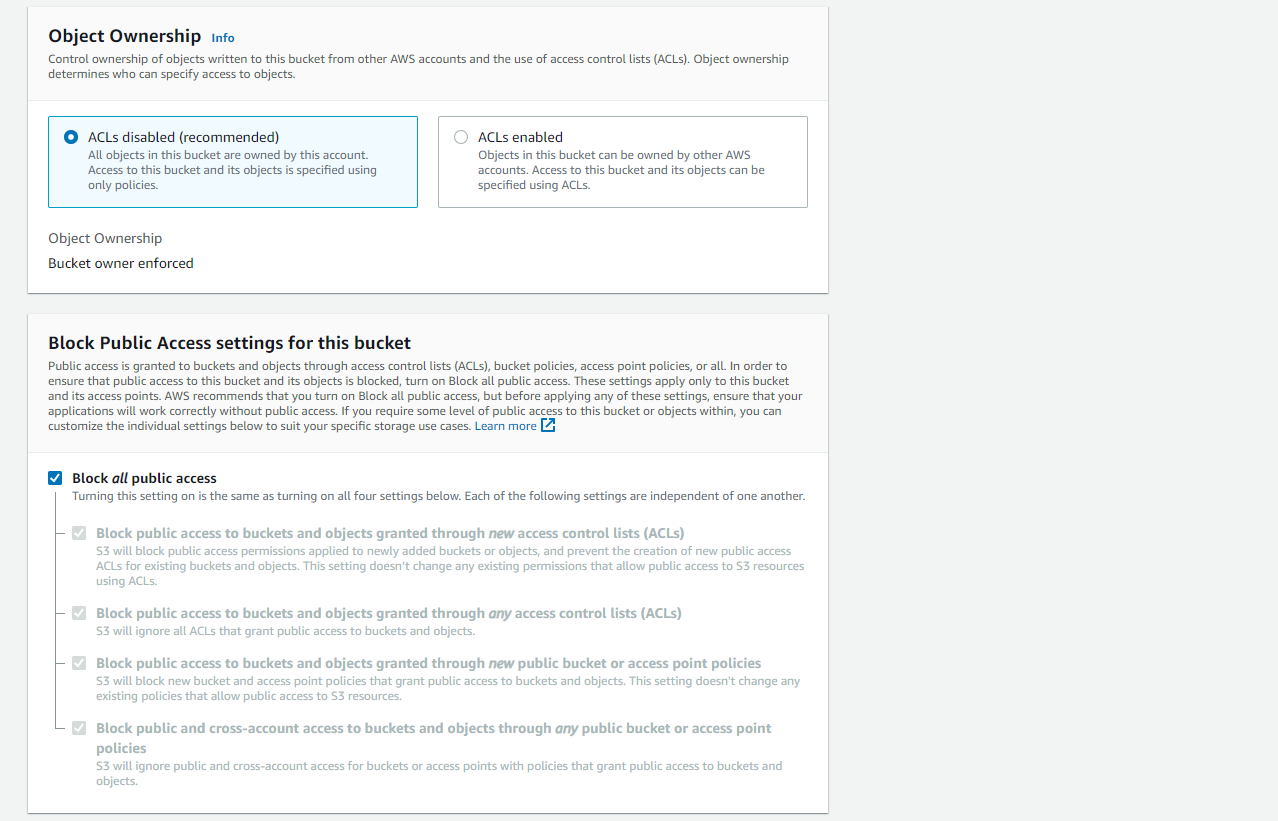
-
Select Create bucket.
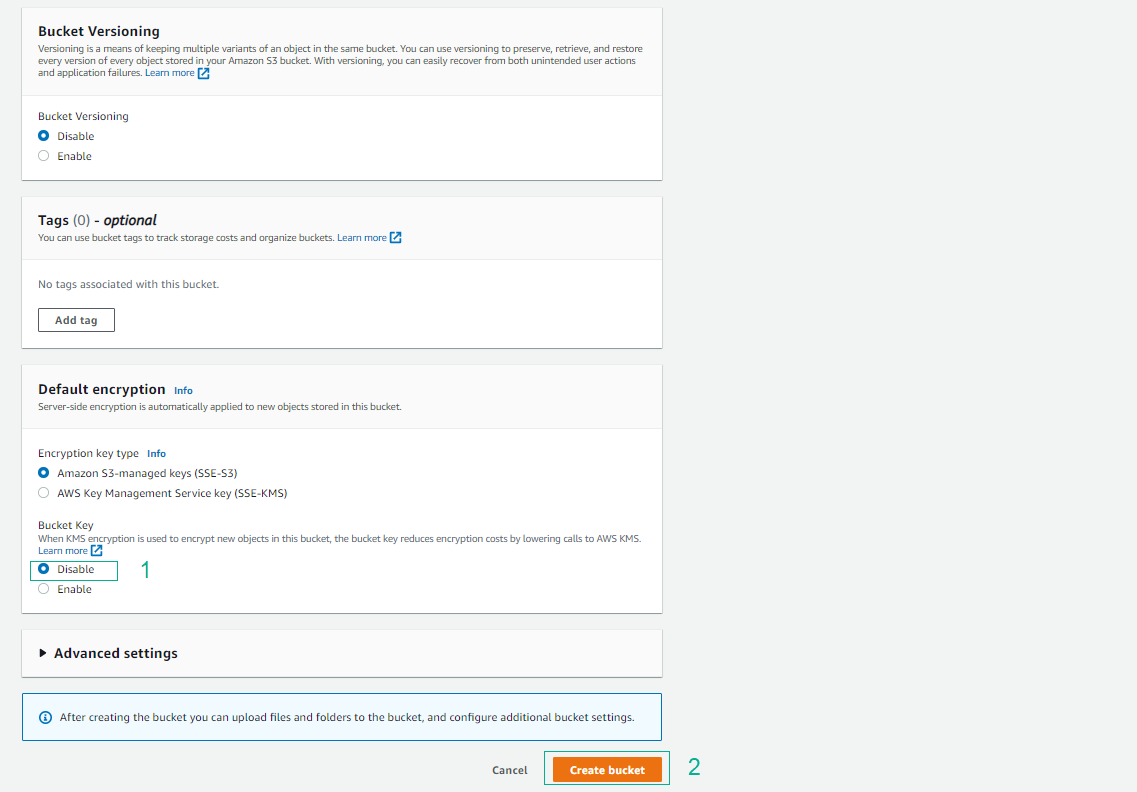
-
Finish creating the S3 bucket.
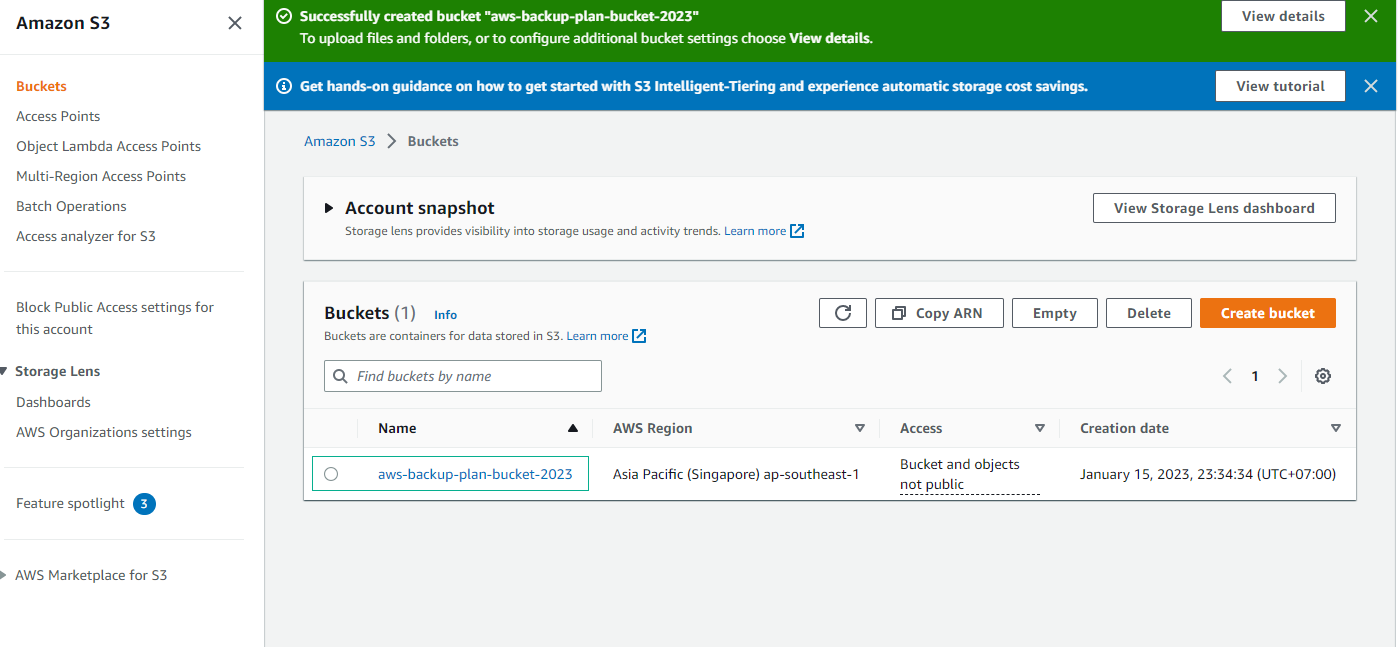
-
Create an archive folder.
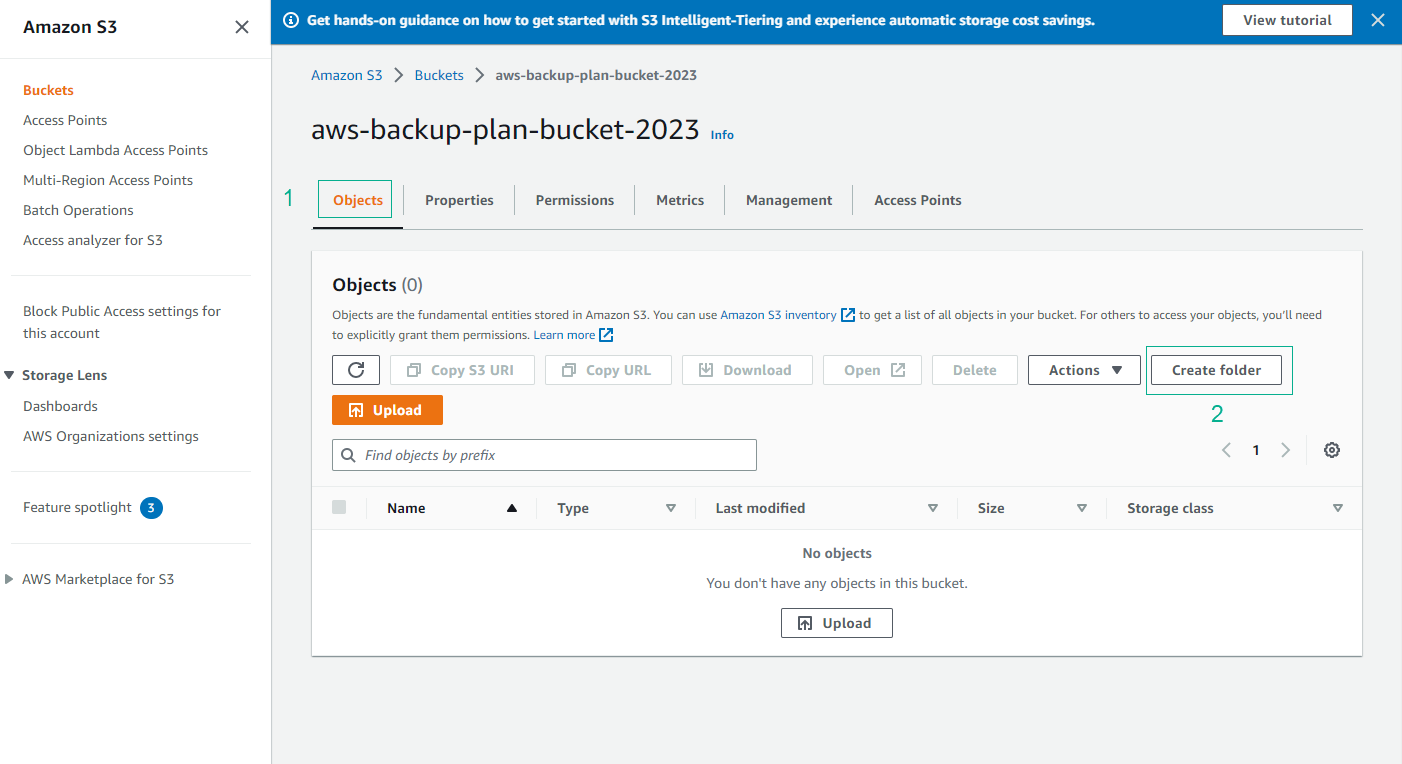
-
In the folder creation interface:
- Enter the folder name.
- Select Create folder.
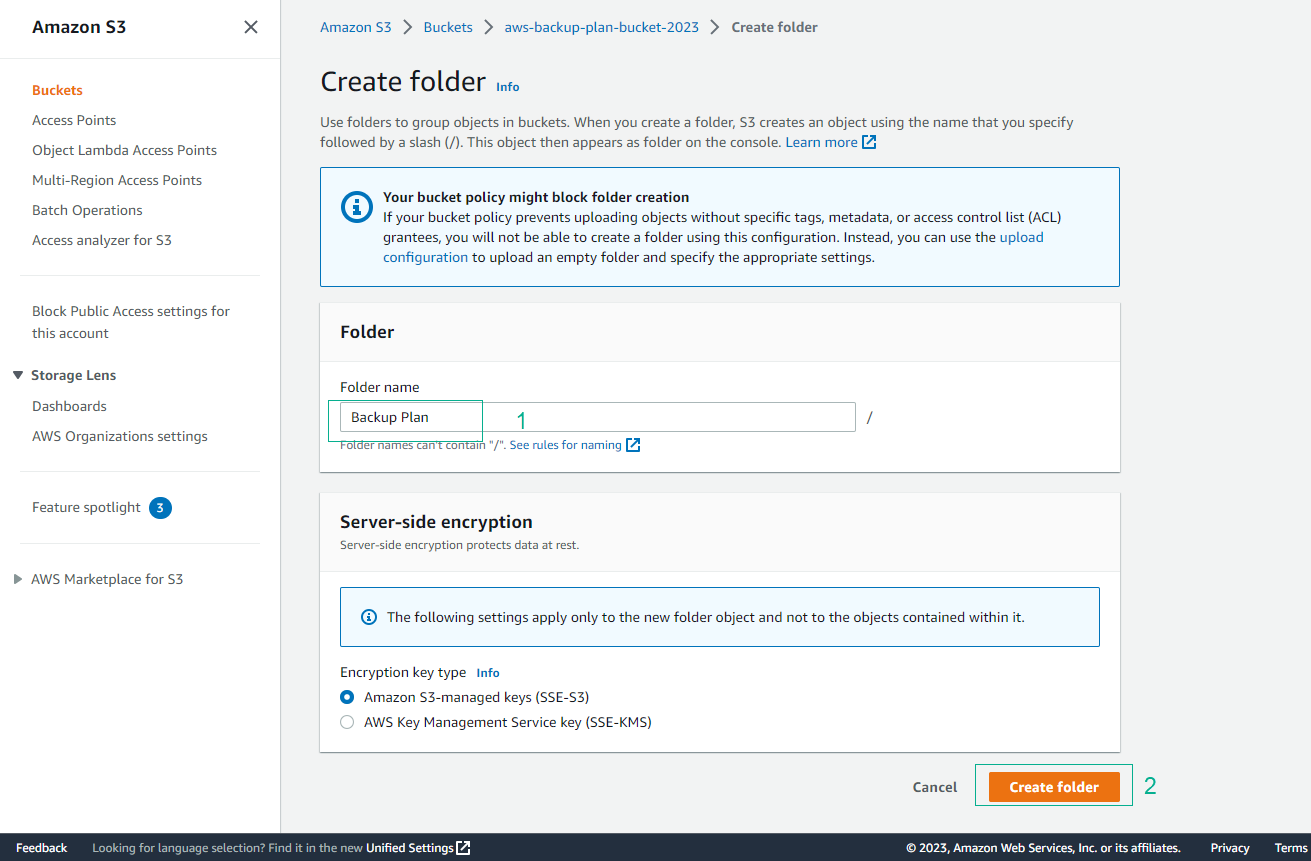
-
Finish creating the folder.
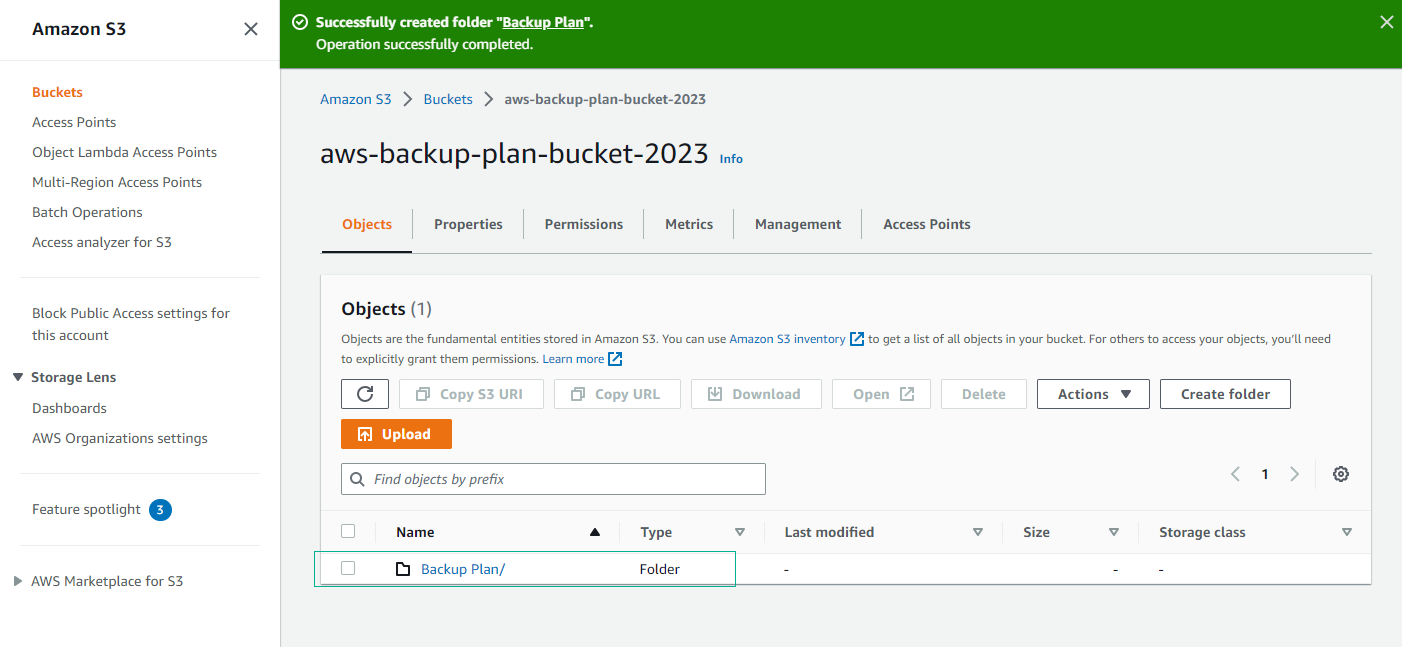
-
In the newly created folder, upload the downloaded and unzipped files.
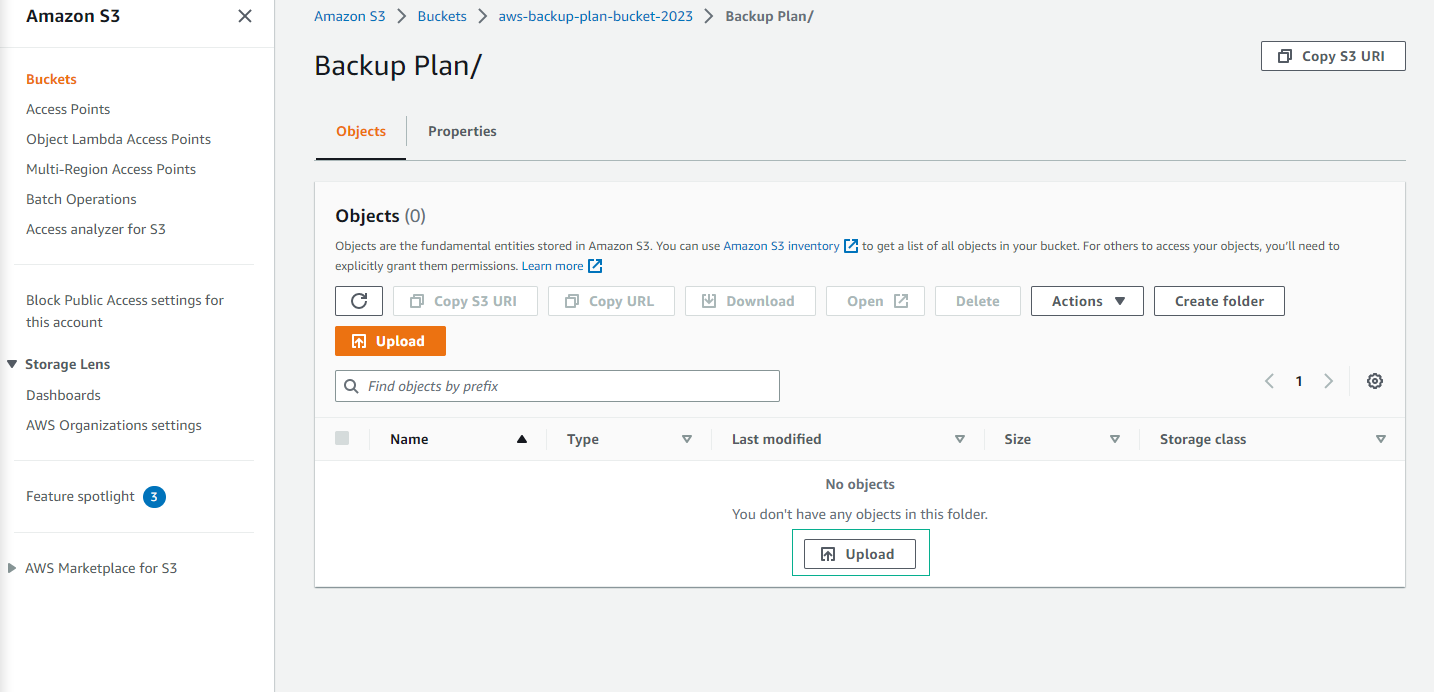
-
In the Upload section:
- Select Add files.
- Choose the files you want to upload.
- Select Upload.
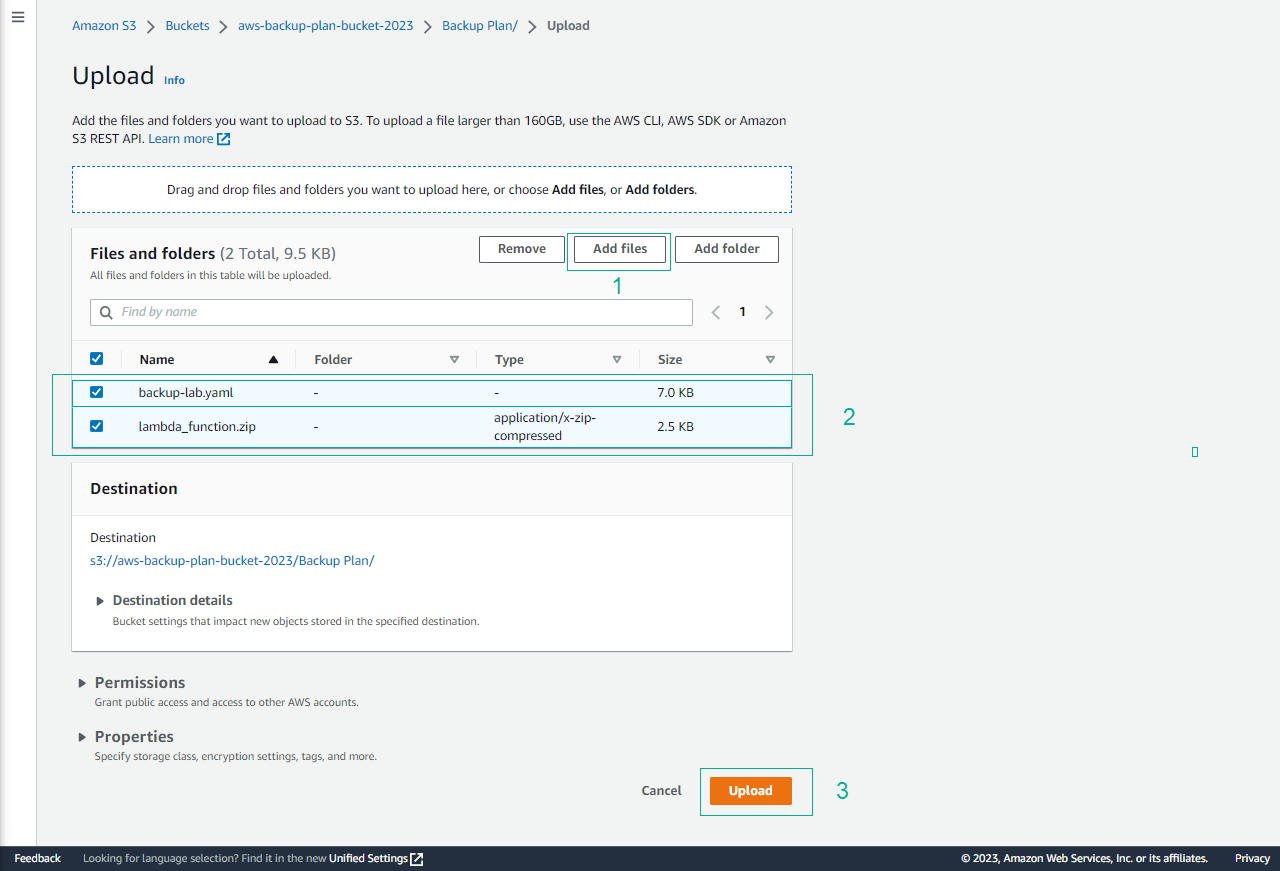
-
Finish uploading the files.
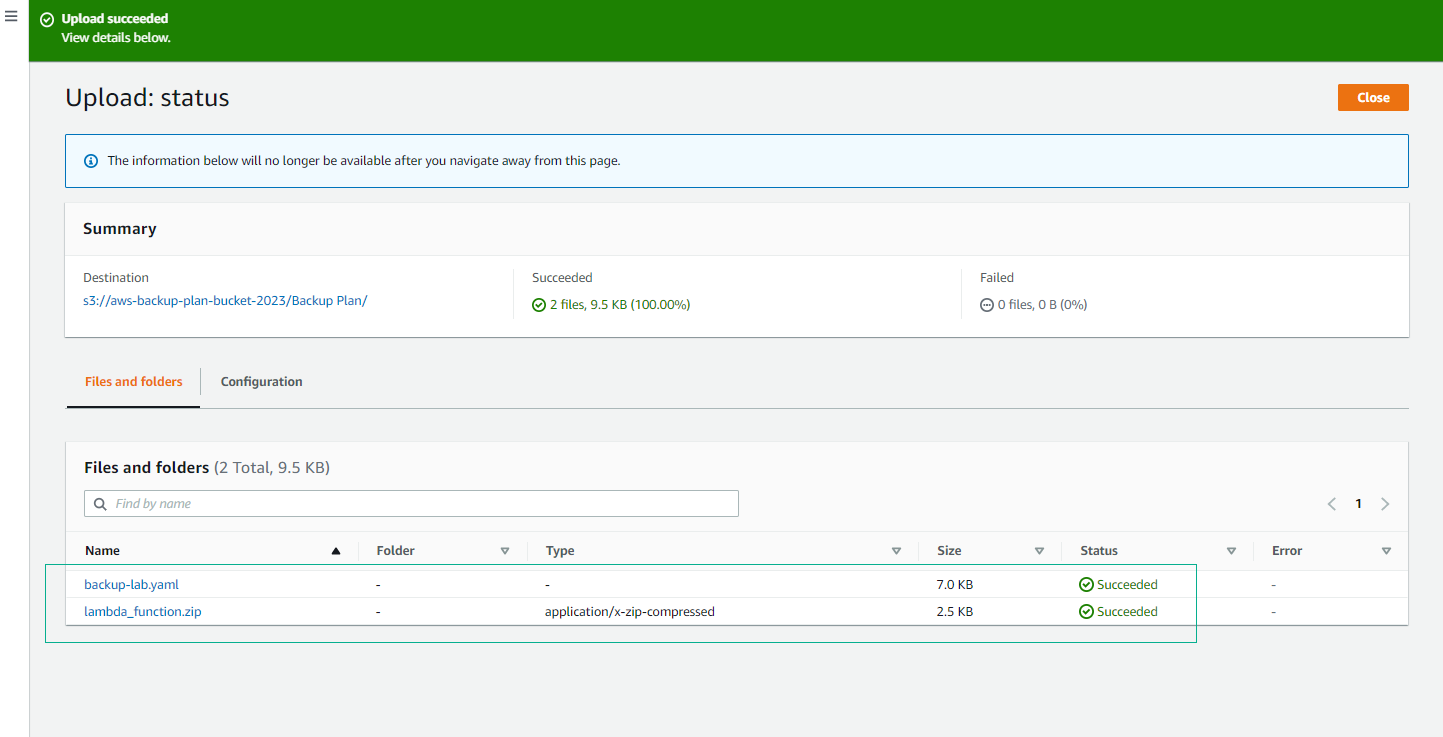
-
Configure permissions for the S3 bucket:
- For Block public access (bucket settings).
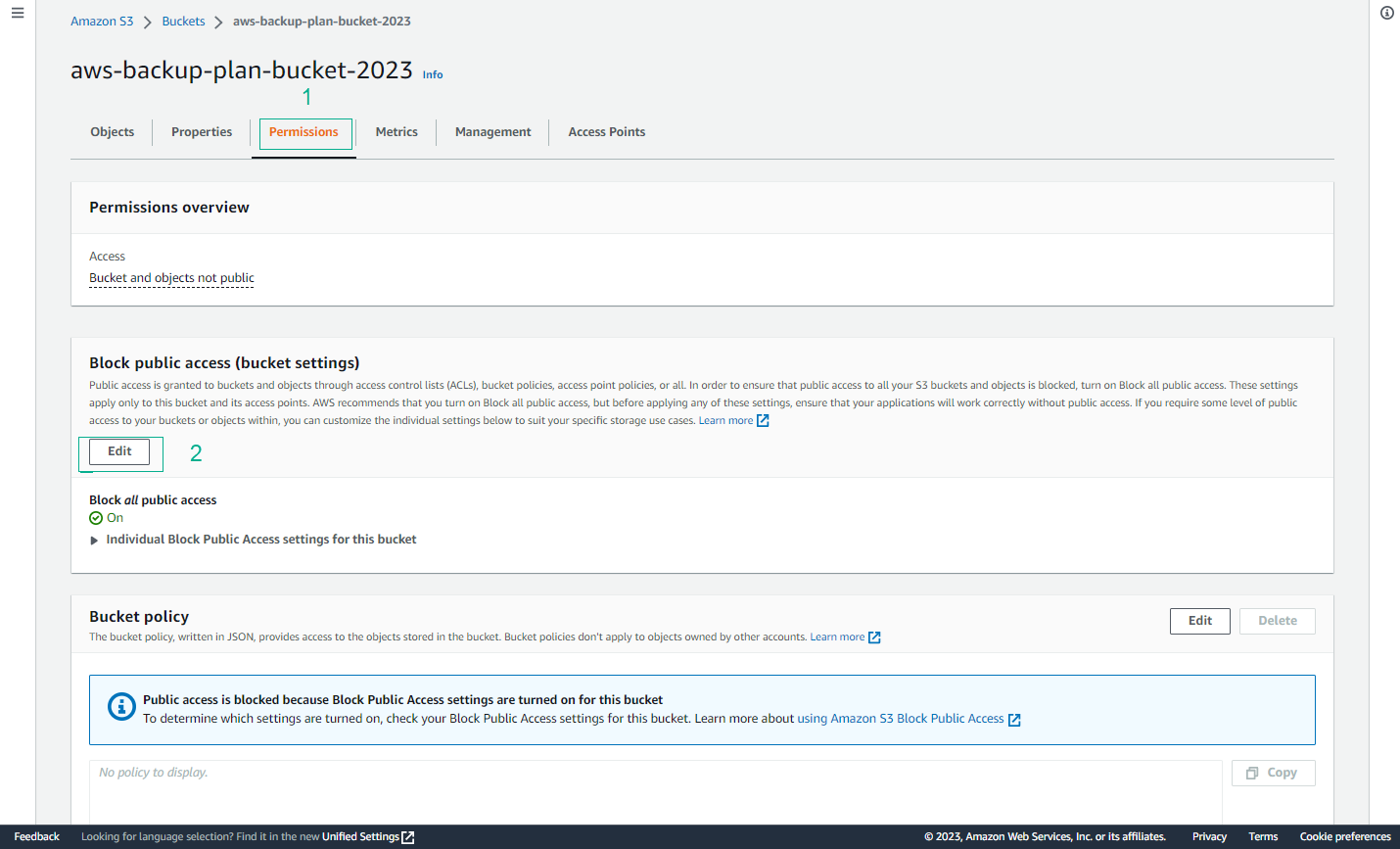
-
Uncheck Block all public access and then select Save changes.
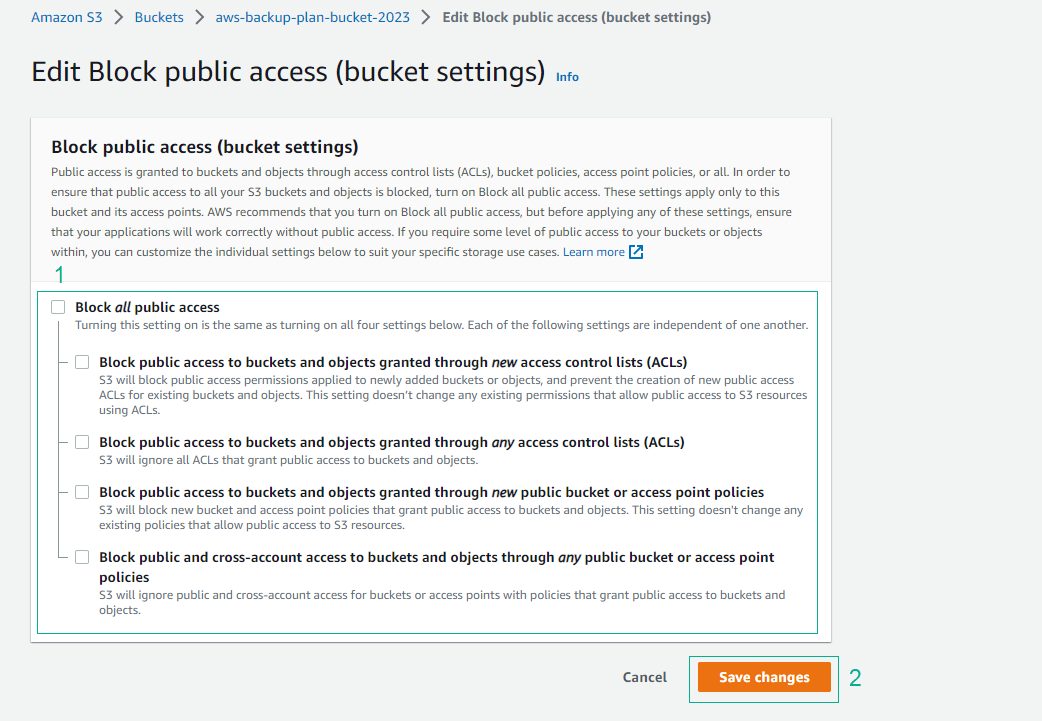
-
Confirm and select Confirm.
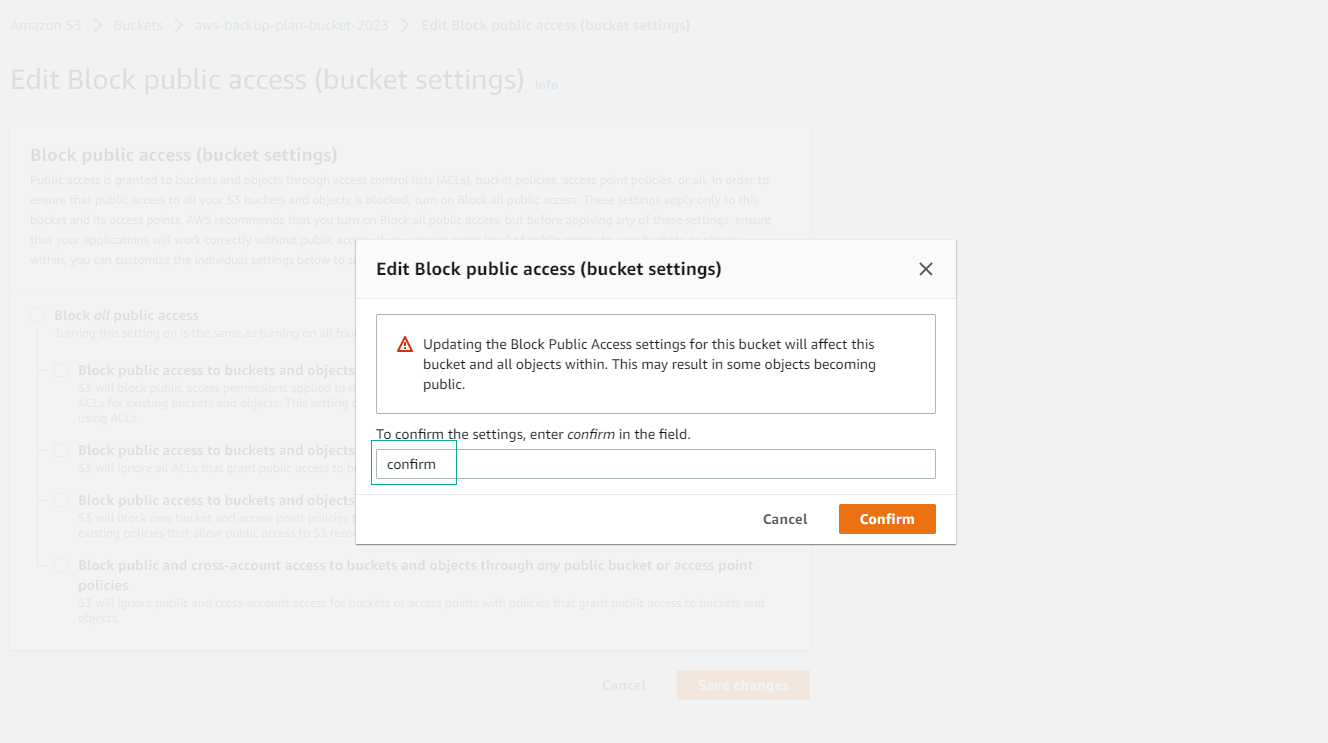
-
Configure the Bucket policy:
- Select Edit.
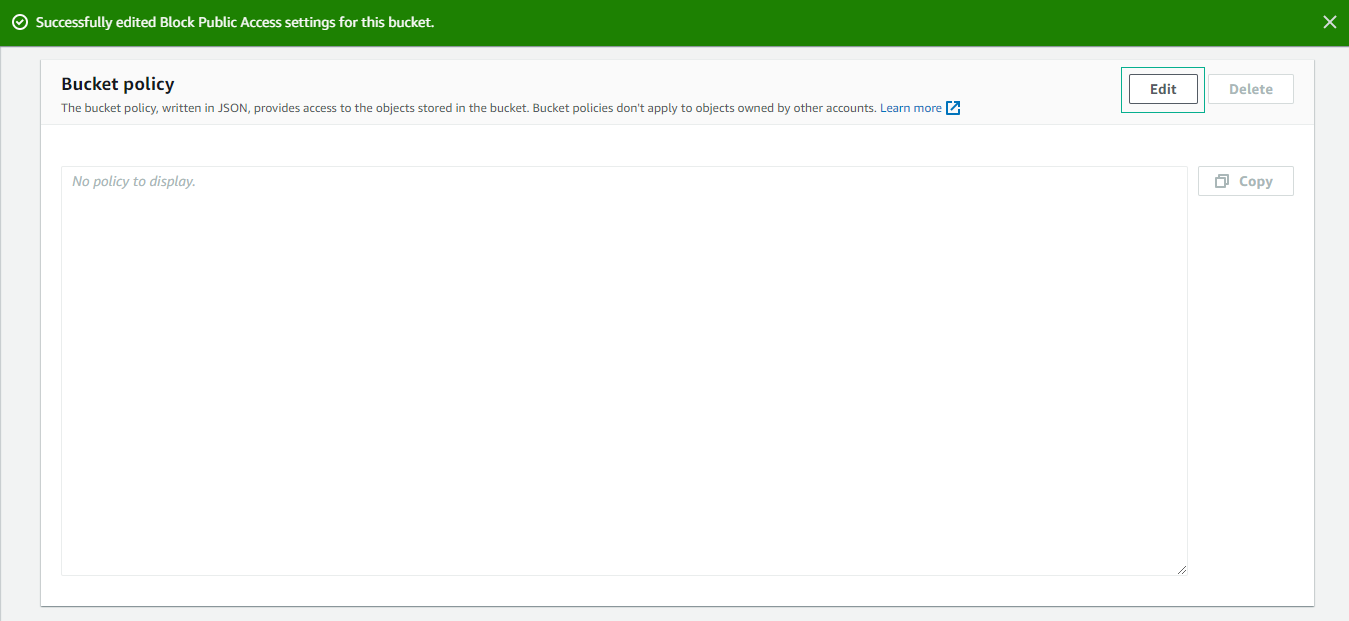
-
In the Edit bucket policy interface, enter the following code and replace
Bucket-Namewith your Bucket ARN.{ "Version": "2012-10-17", "Statement": [ { "Sid": "PublicReadGetObject", "Effect": "Allow", "Principal": "*", "Action": [ "s3:GetObject" ], "Resources": [ "arn:aws:s3:::Bucket-Name/*" ] } ] }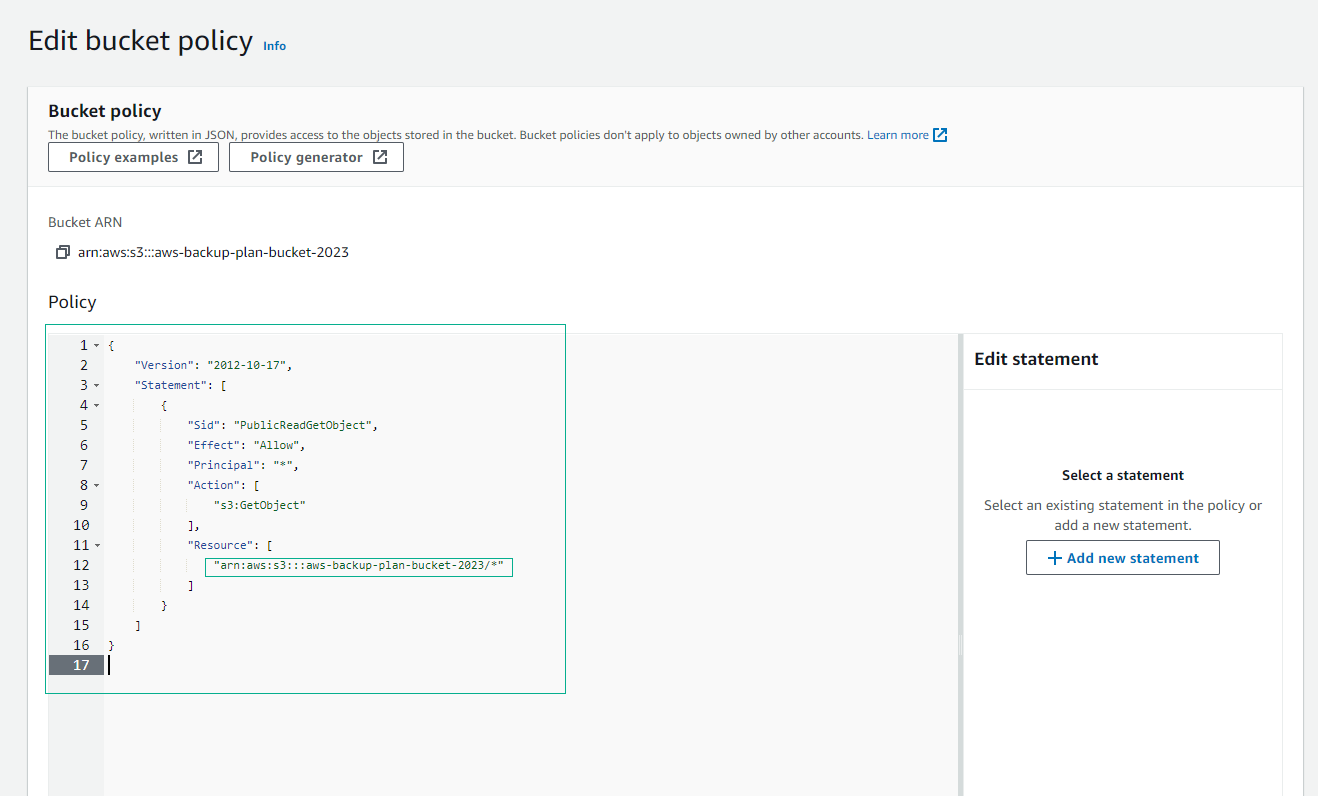
-
Select Save changes.
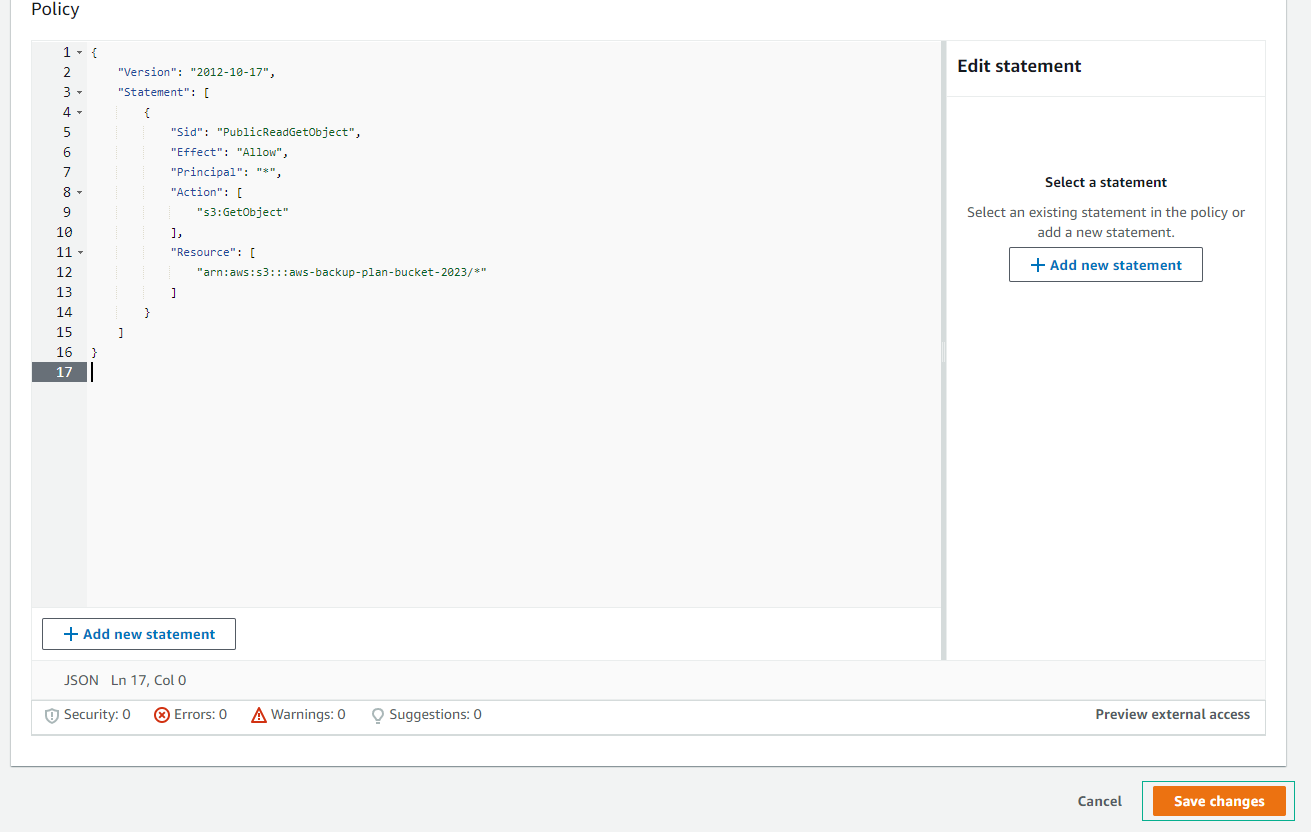
-
Verify that the Public permissions are set.
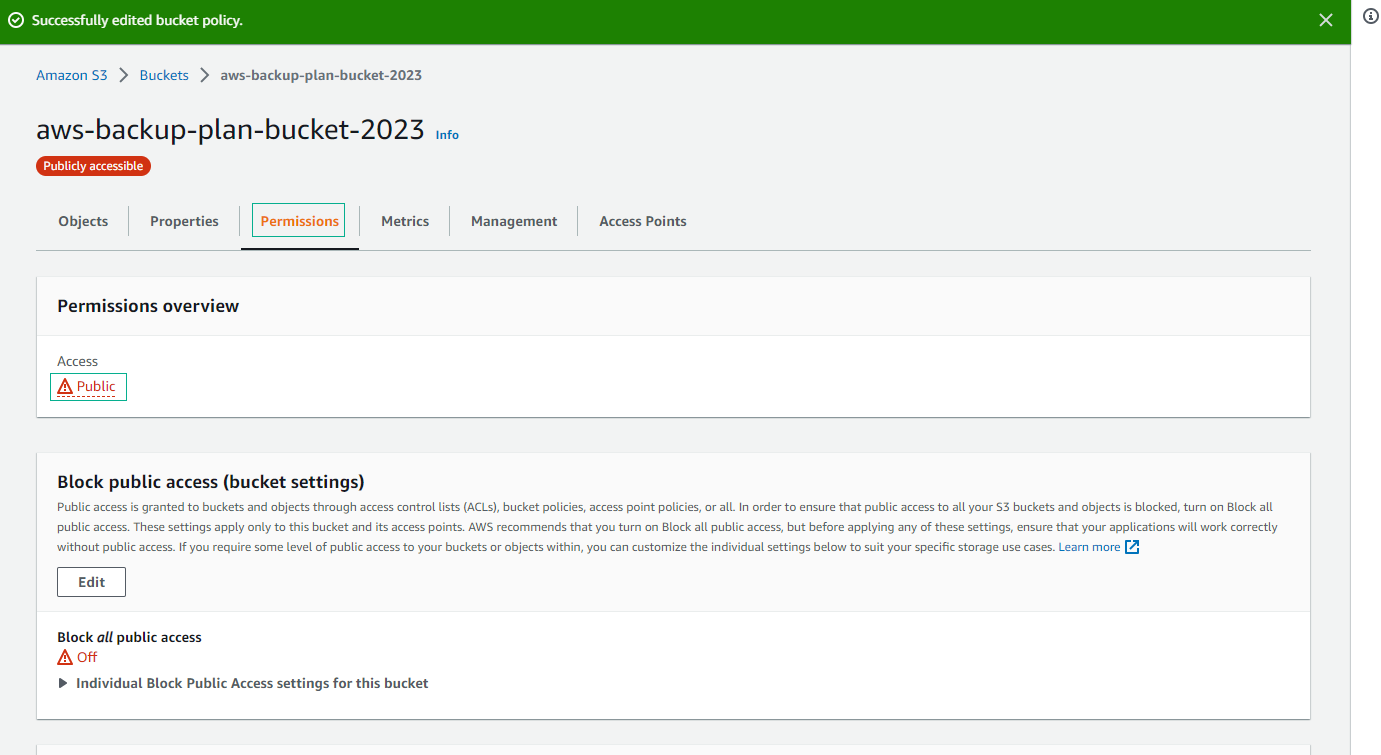
-
Copy the path information of lambda_function.zip.
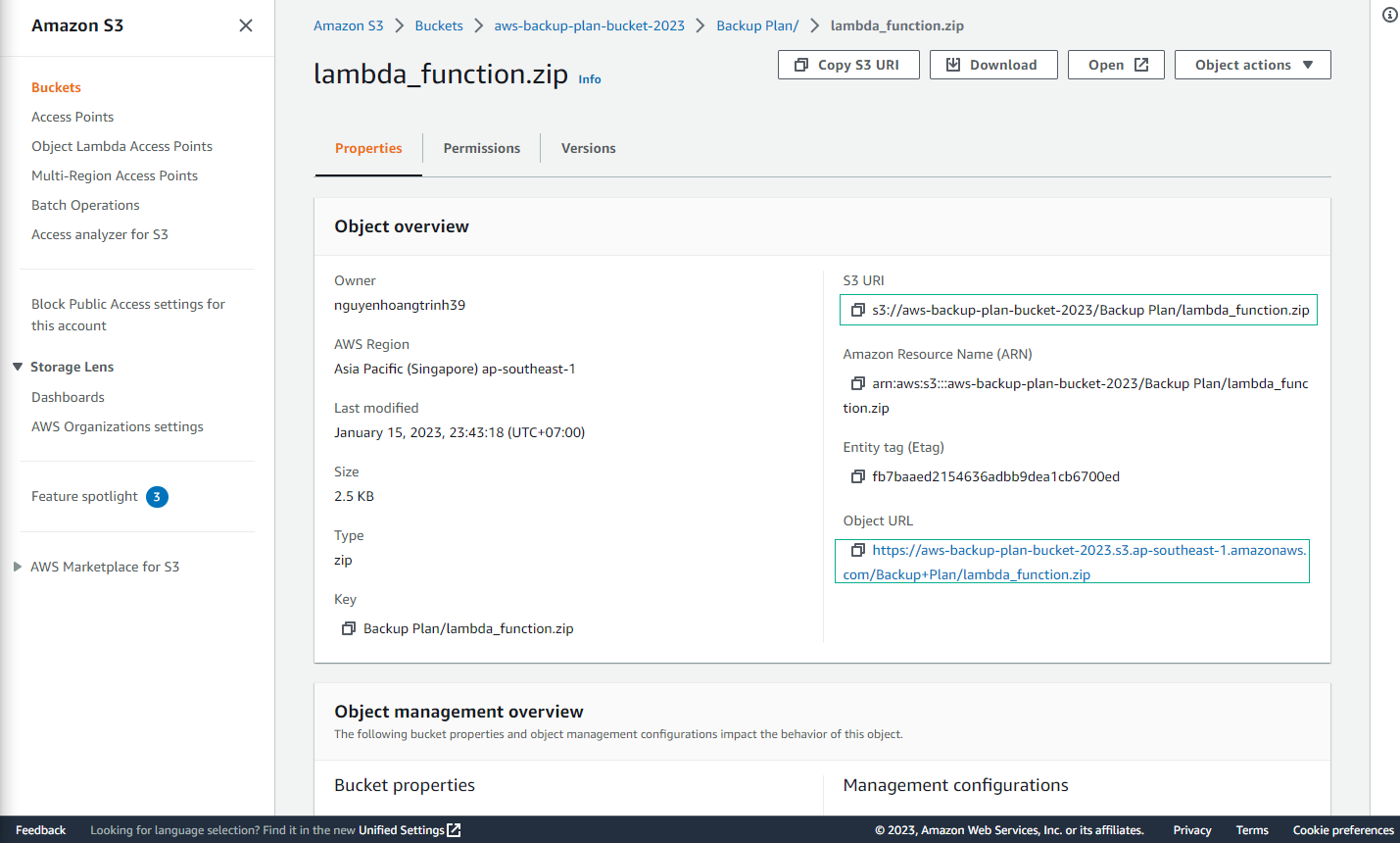
-
Copy the Object URL information of the file backup-lab.yaml.