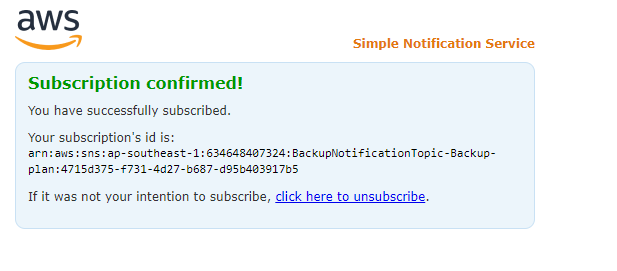Deploy infrastructure
Deploy Infrastructure
In this exercise, you will become familiar with using AWS Backup to create a backup plan for active resources on AWS such as EBS Volumes, RDS Databases, DynamoDB Tables, or EFS File Systems. You will also learn how to restore data from backups and automate the entire process.
For many organizations, the data they own is one of the most valuable assets they have. Regular data backups are vital for the long-term success of any organization. However, a data backup is only valid if the data can be successfully restored from the backup. In the cloud, data backup and recovery testing is easier compared to on-premises data centers. Automating this process with appropriate notification systems will ensure that an organization’s data is backed up regularly, backups are verified for expected recovery, and the right personnel are notified in the event of an error.
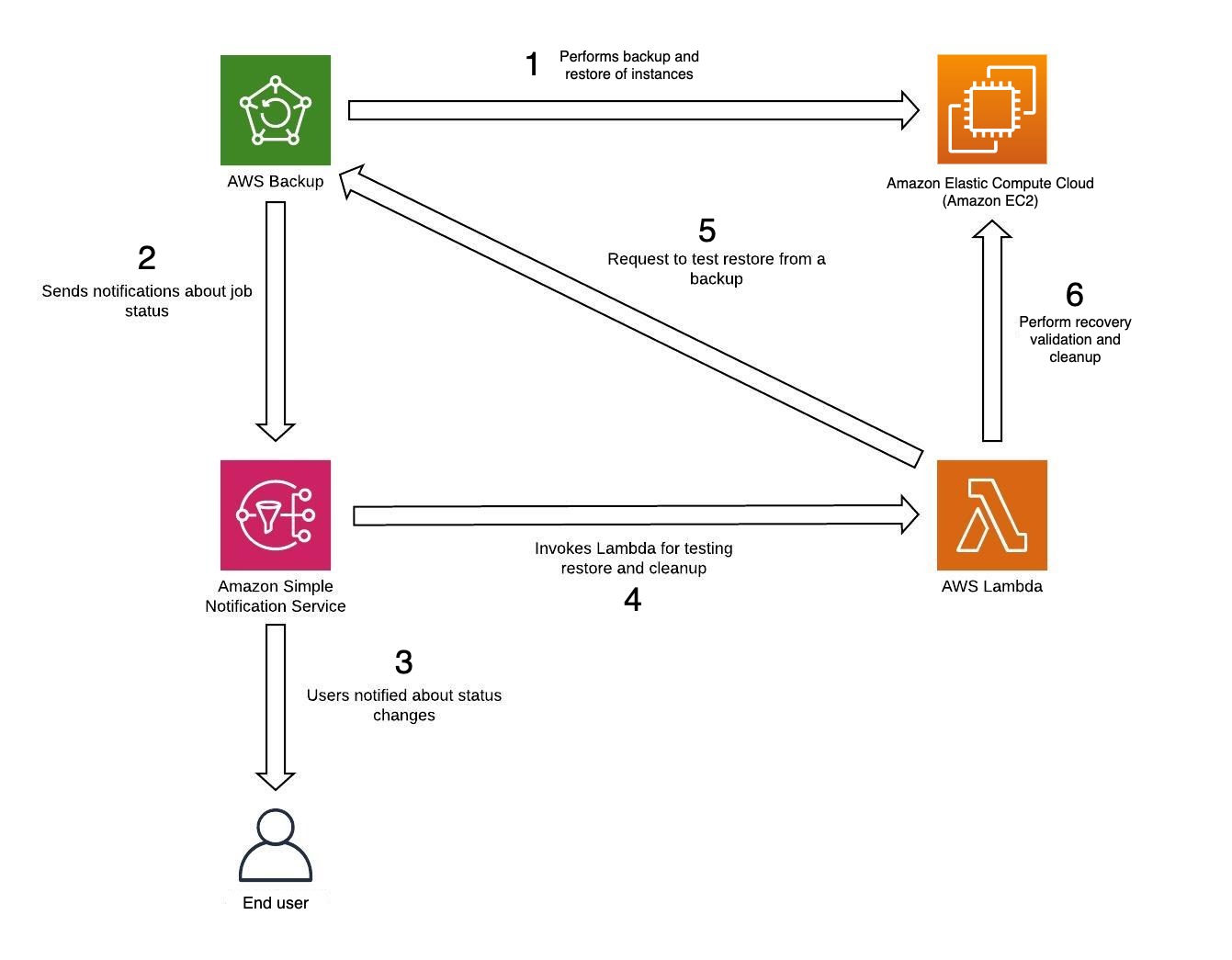
-
Access the AWS Management Console interface.
- Find and select CloudFormation.
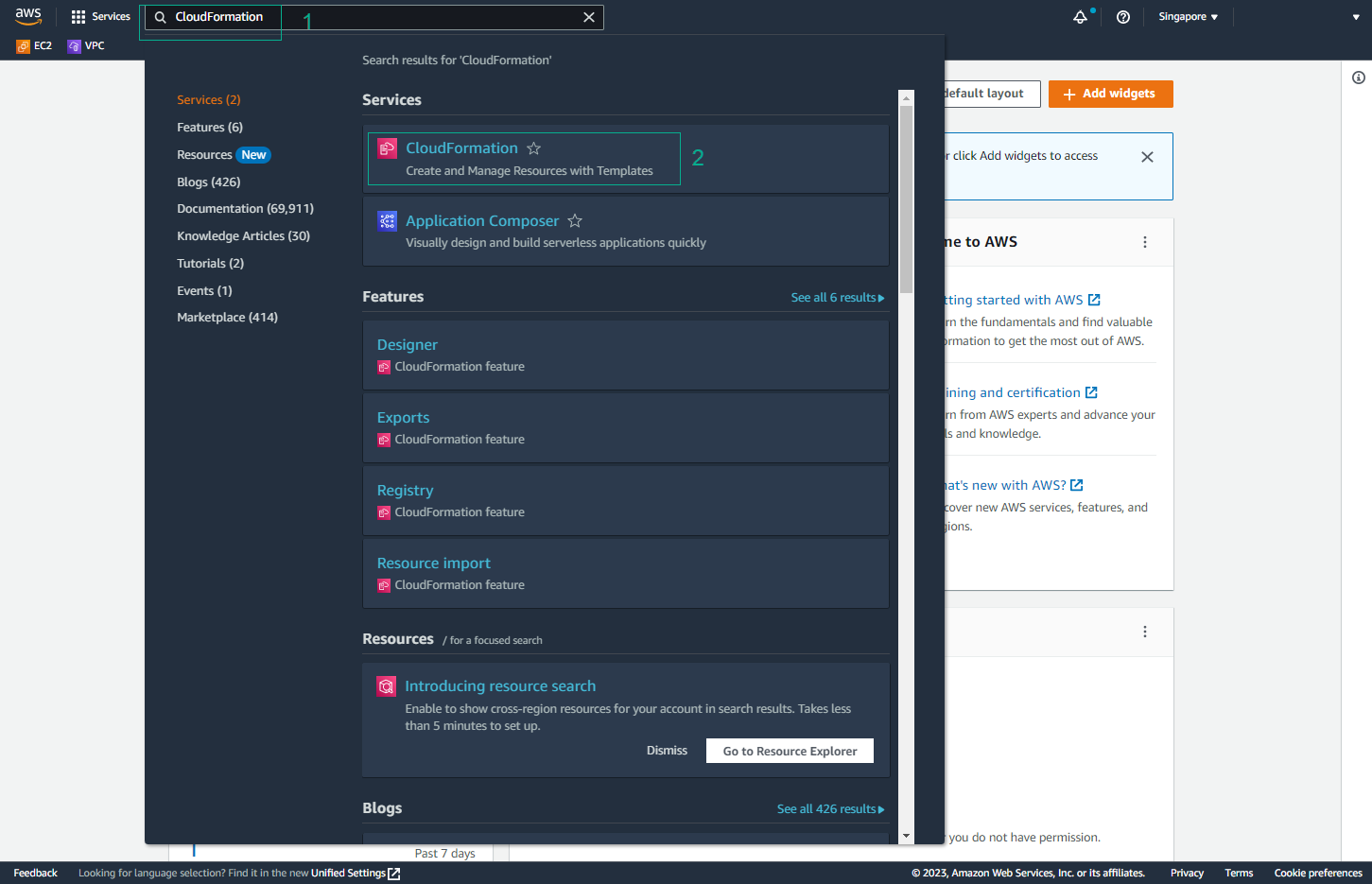
- Select Create stack.
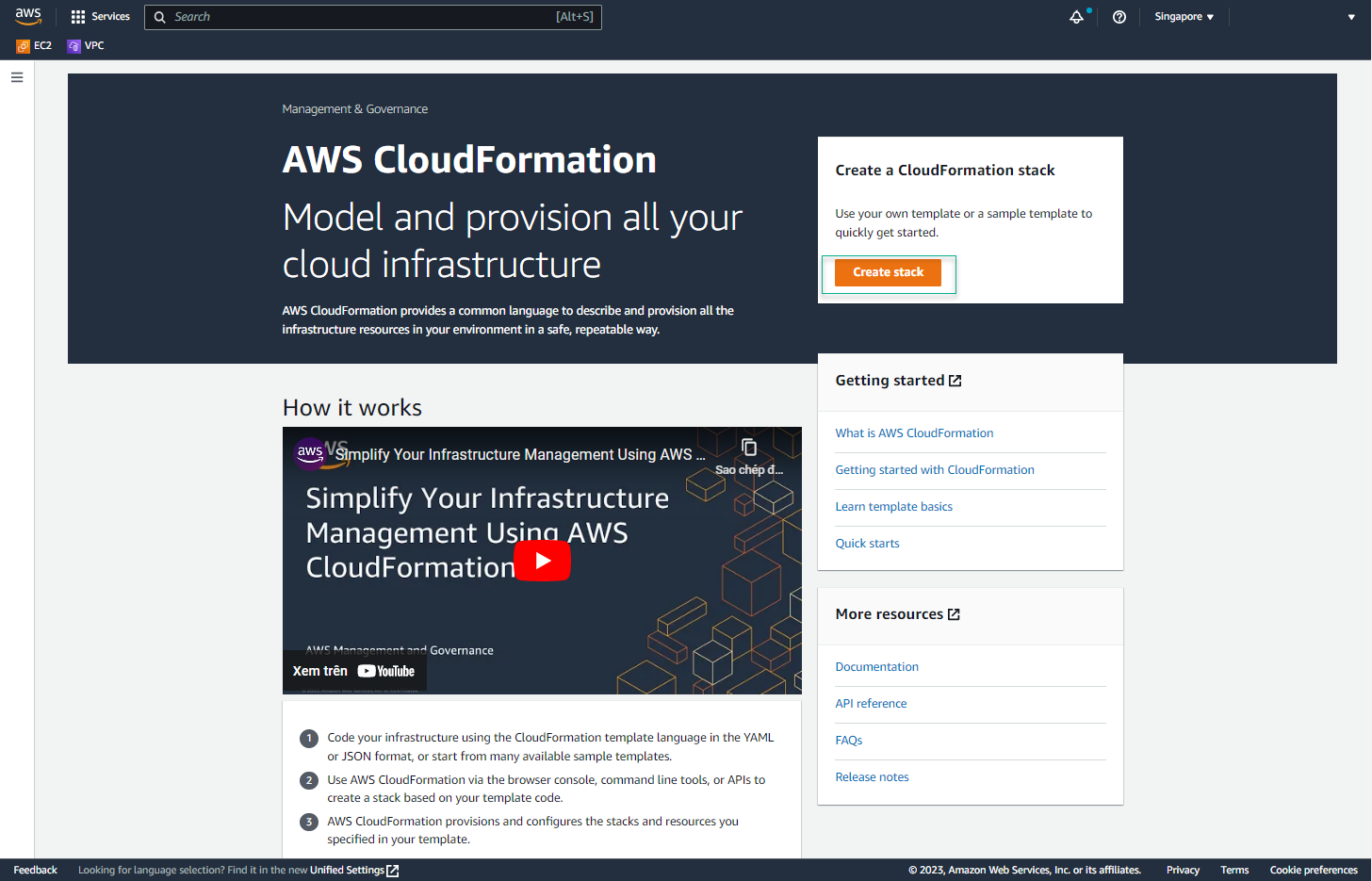
-
In the Create stack interface:
- For PREREQUISITE - PREPARE TEMPLATE, select Template is ready.
- For SPECIFY TEMPLATE, select Amazon S3 URL.
- For Amazon S3 URL, enter the URL you created.
- Select Next.
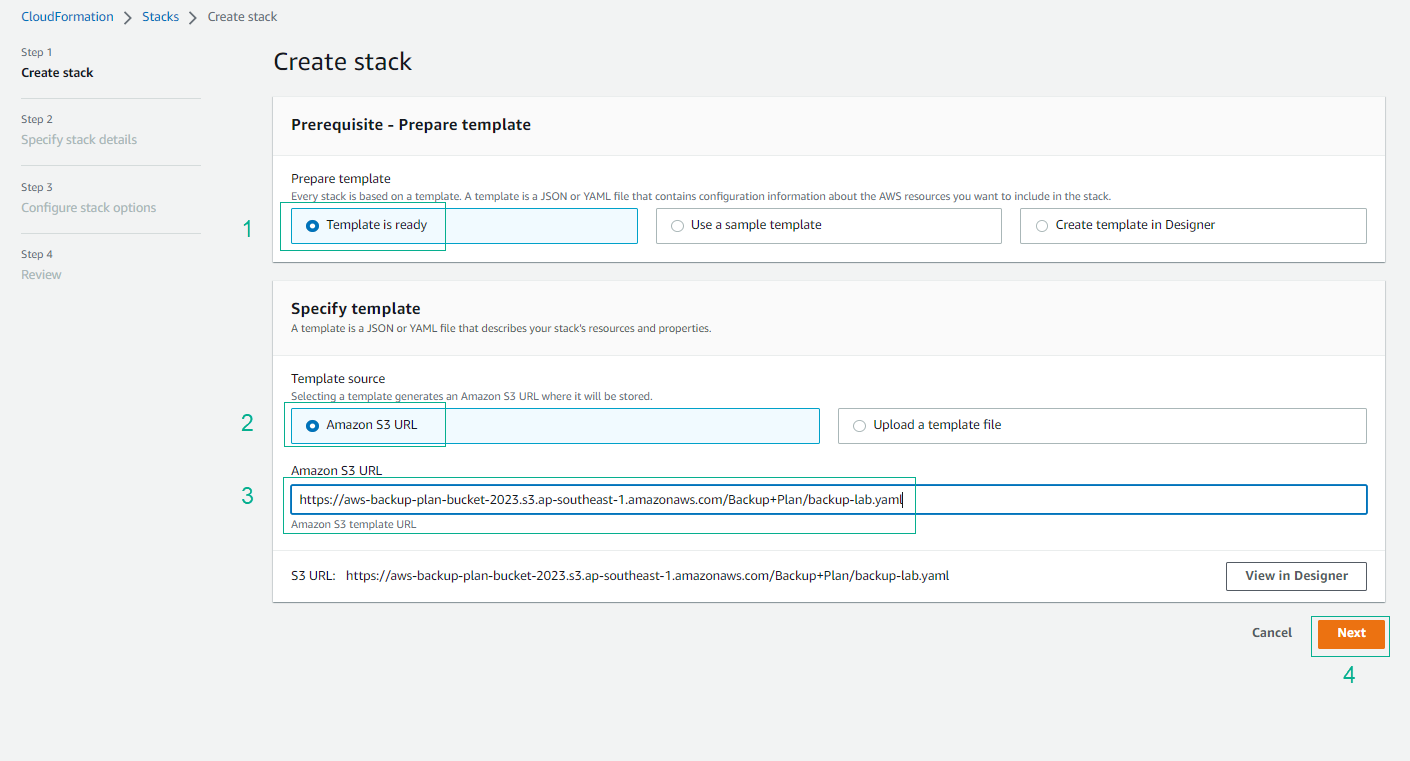
-
In the STACK NAME section, enter Backup-plan (or any desired name).
- Select AvailabilityZone.
- For LatestAmiId, choose the default value.
- For NotificationEmail, enter your email address to receive notifications.
- For S3BucketName, enter the name of the S3 bucket you created.
- For S3KeyLambdaZip, enter the path of lambda_function.zip.
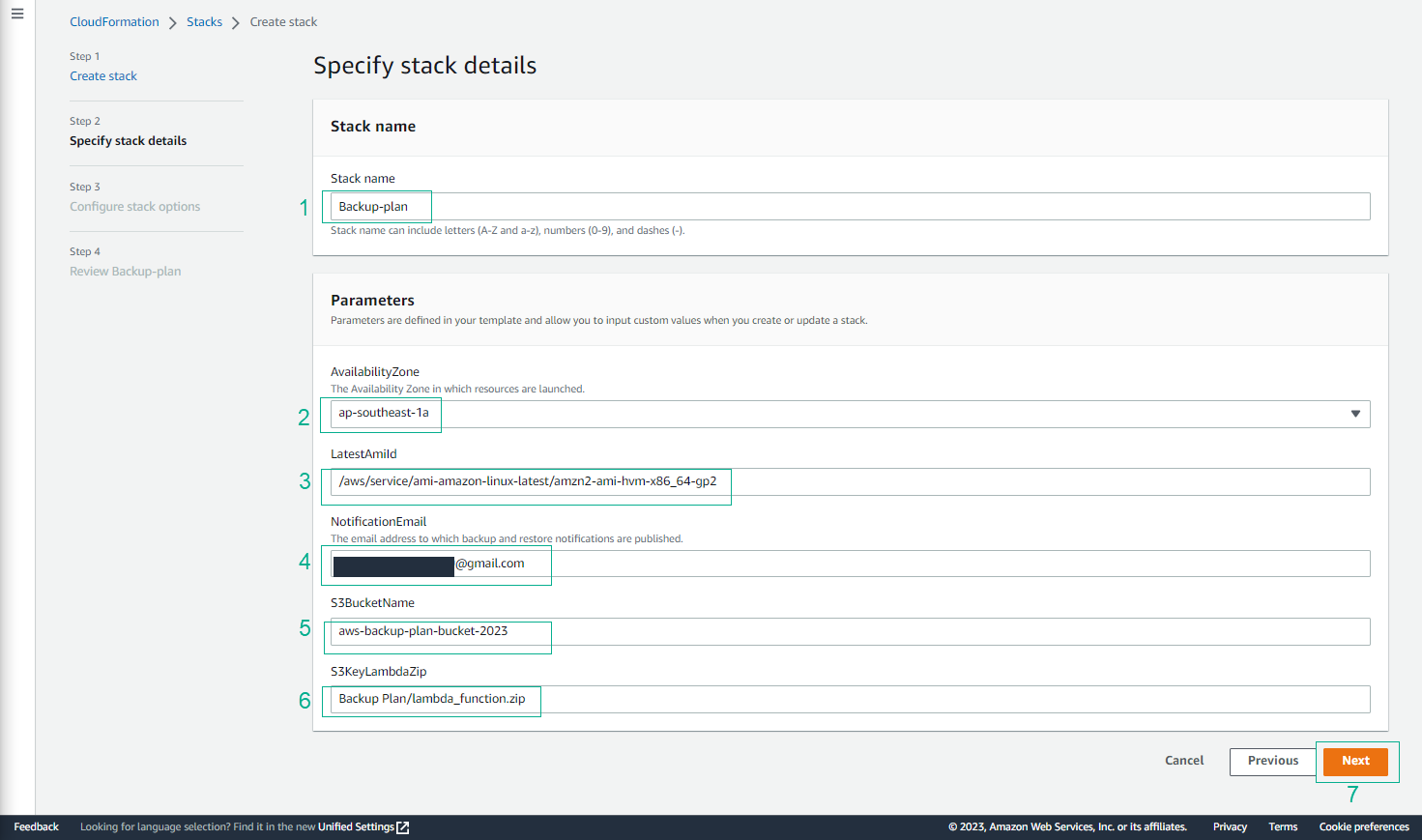
- In the CONFIGURE STACK OPTIONS section, select Next.
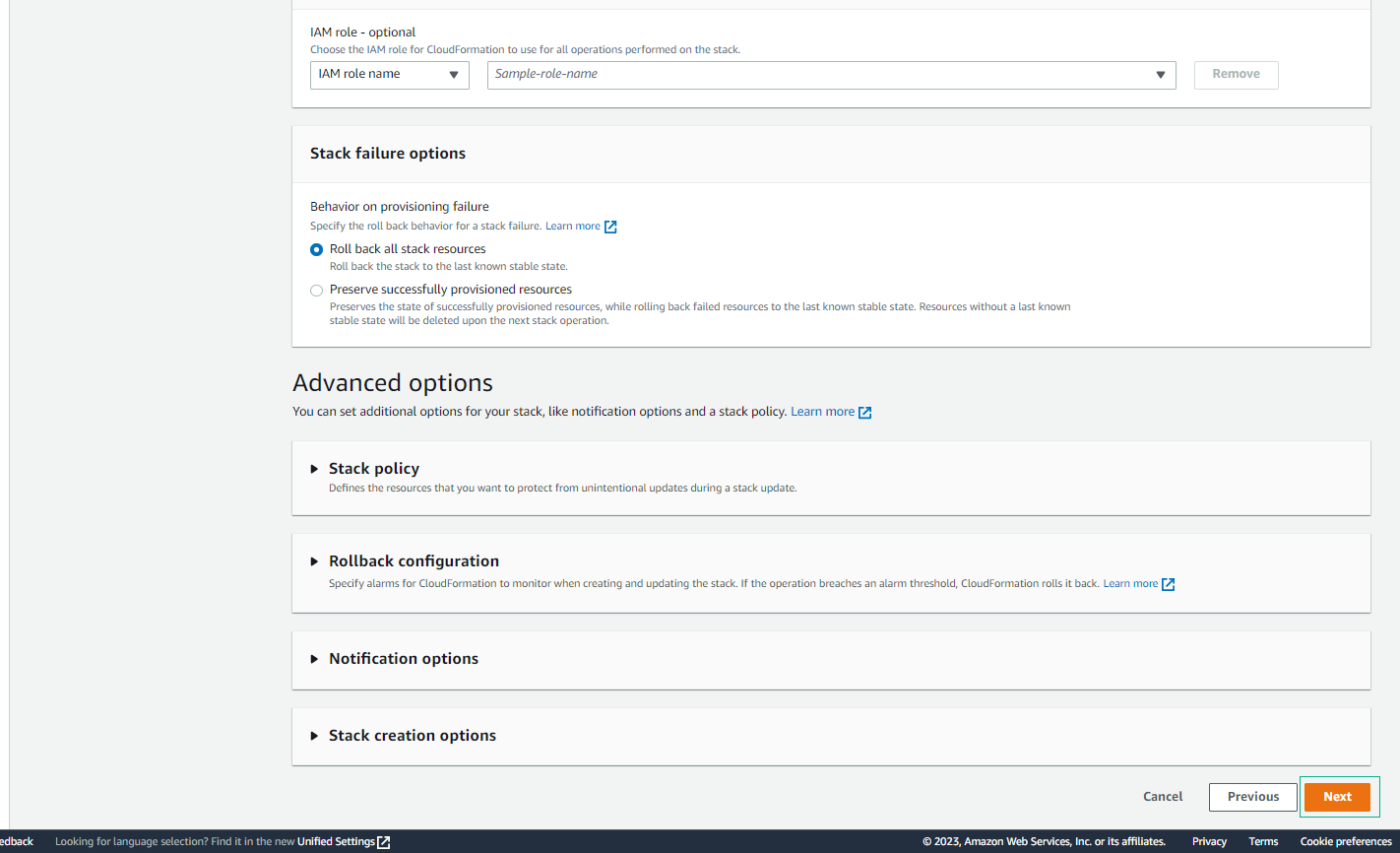
-
For CAPABILITIES, select I acknowledge that AWS CloudFormation might create IAM resources.
- Select Submit.
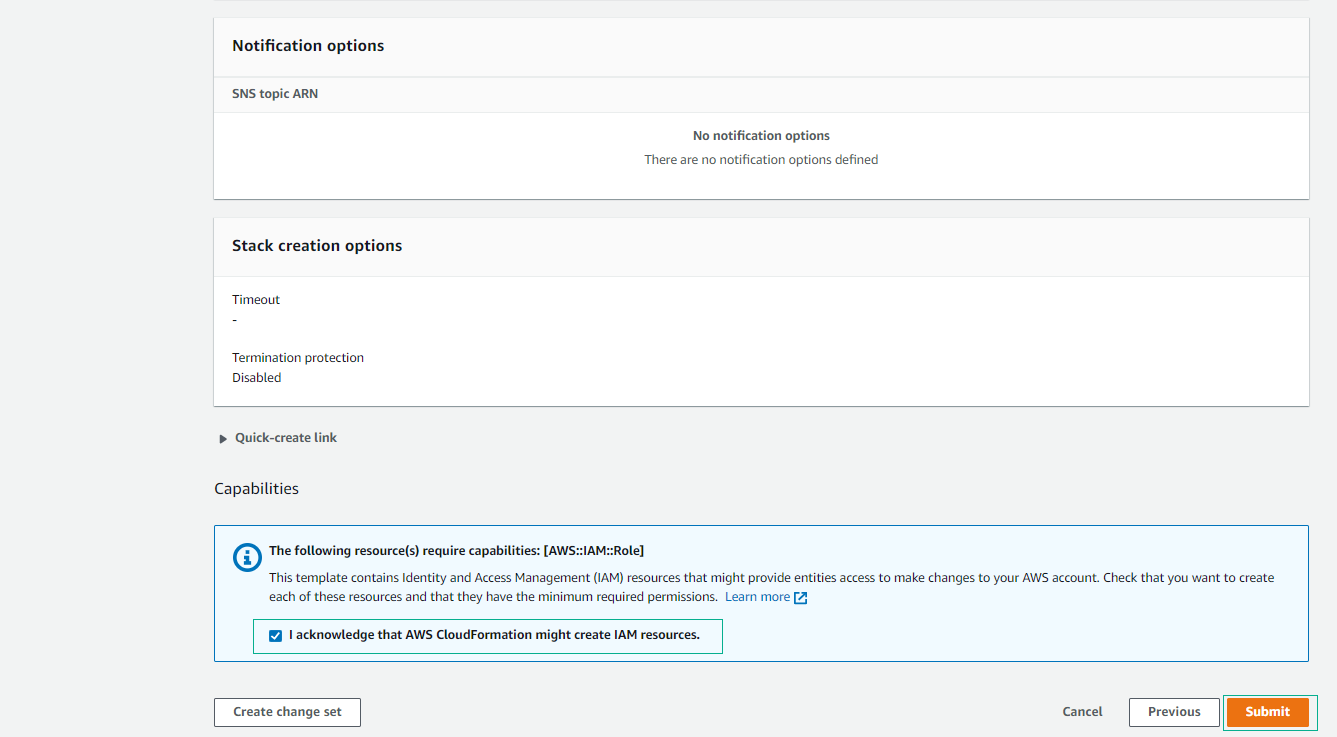
- Complete the CloudFormation stack creation.
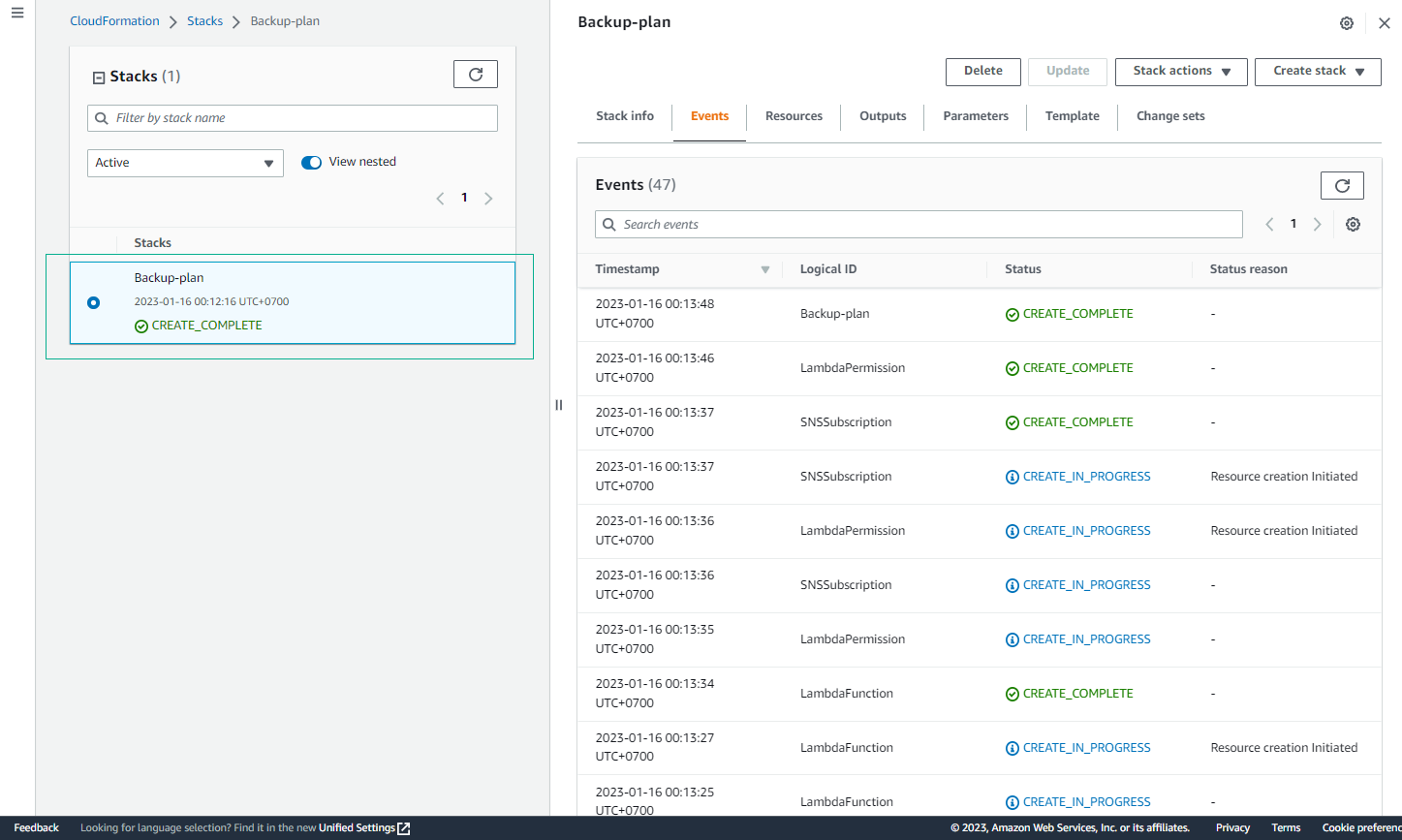
- Check the Output of the CloudFormation stack.
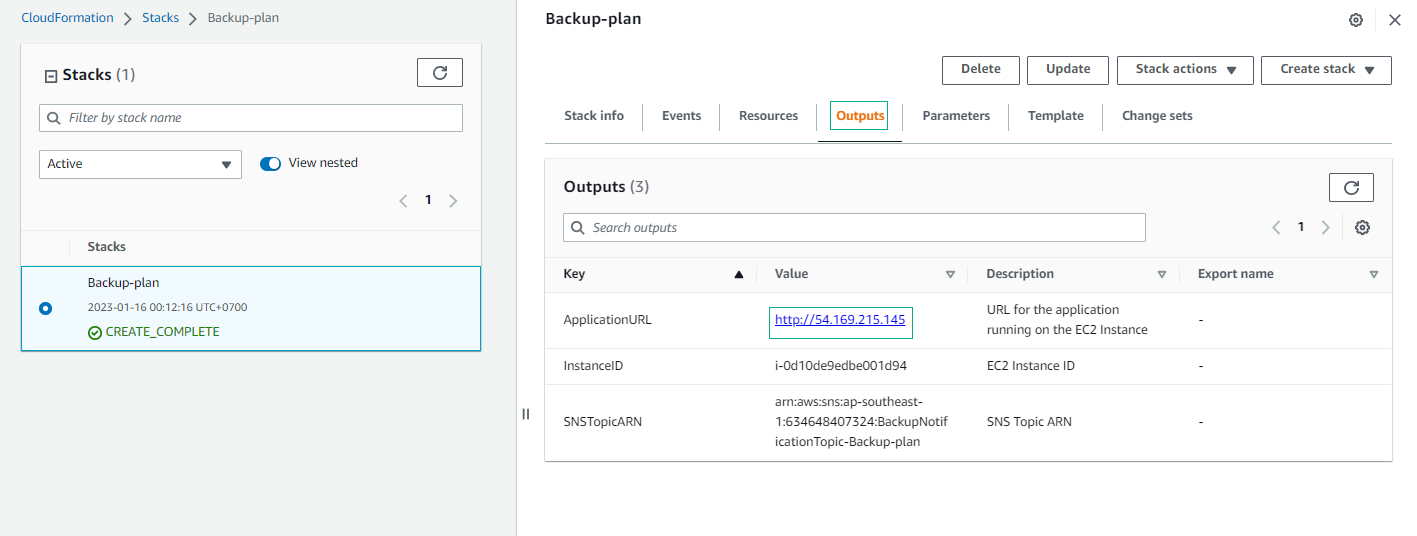
- Select the Value of ApplicationURL.
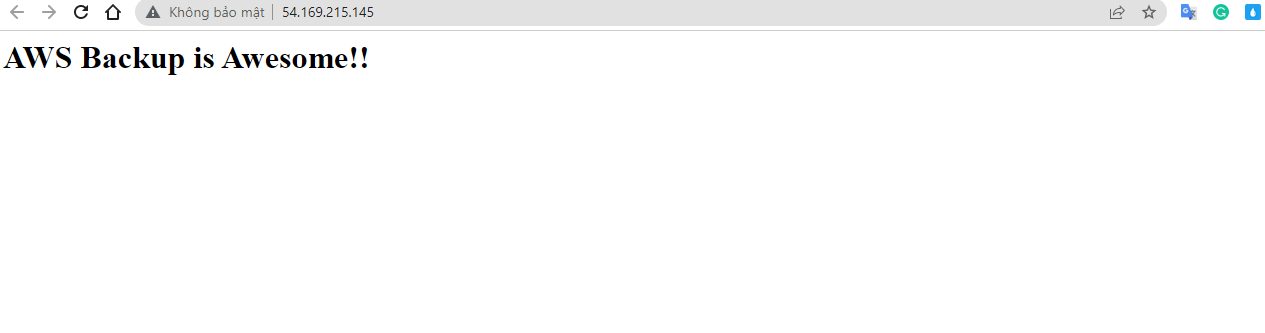
- Check your email; you will receive a notification email.
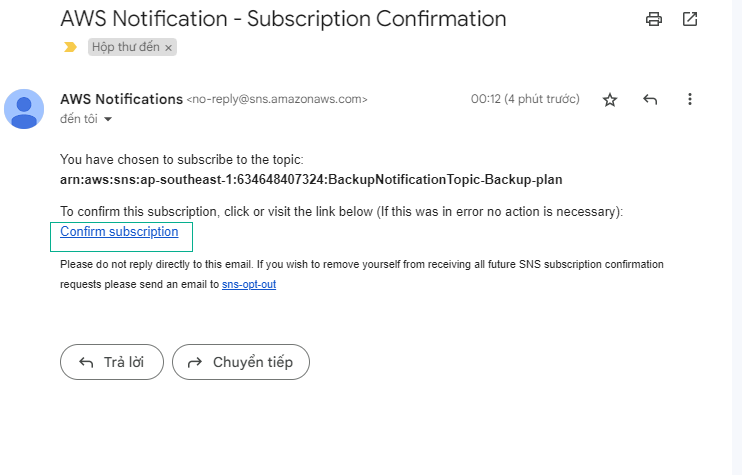
- Perform email confirmation.